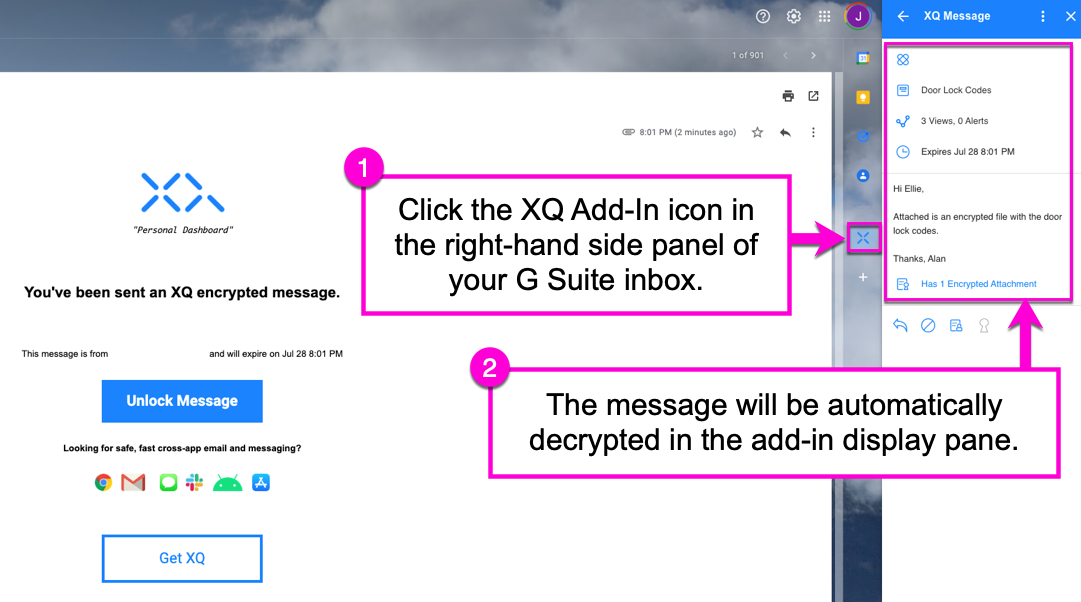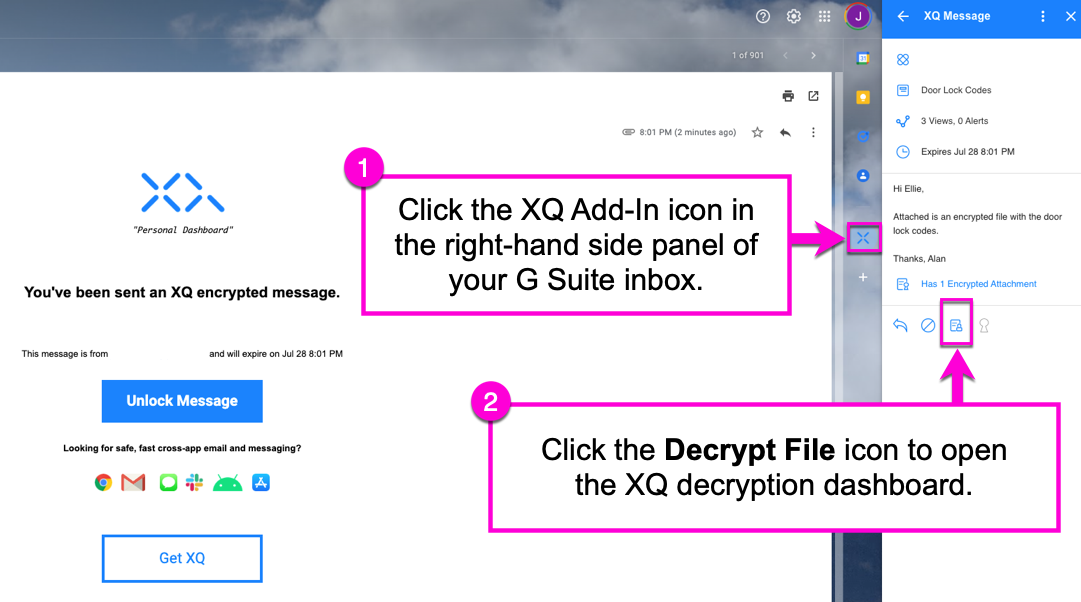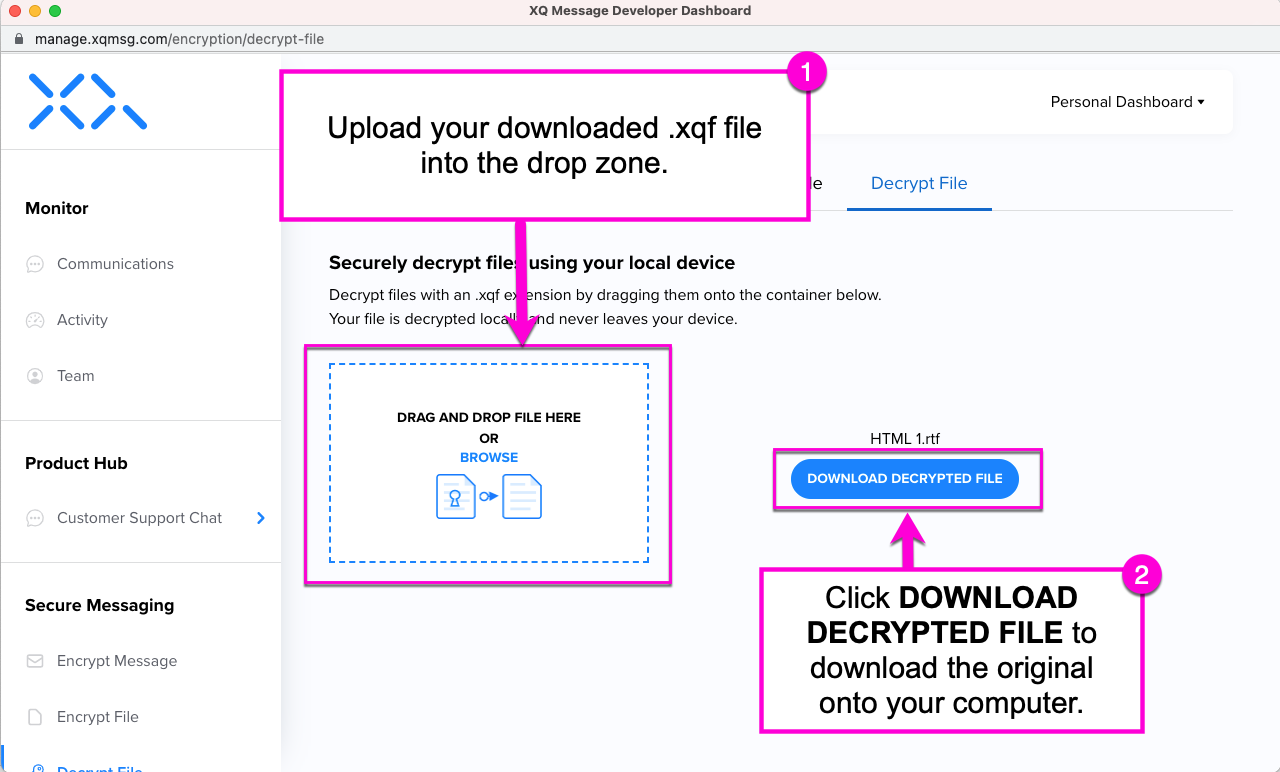How to Decrypt a Message and File Using the XQ G Suite Add-On
This article provides guidance on using the XQ G Suite Add-On to decrypt both an email message and an attached file. If you have not yet installed the G Suite Add-On, see How to Install the G Suite Add-On.
Decrypting a message
Step 1: After receiving an encrypted email, you can decrypt it by clicking the Unlock Message button in the message body or by opening the XQ G Suite Add-On.
To use the G Suite Add-On, click on the XQ icon in the side panel of your G Suite inbox. The display window will automatically show your decrypted message.
Decrypting a file
Step 1: If the email contains an encrypted .xqf attachment, download the file directly to your computer.
Step 2: In your G Suite inbox, click the XQ icon in the side panel. Then, click the Decrypt File icon at the bottom of the display window. This will open the Decrypt File section of the XQ Dashboard.
Step 3: Browse or drag and drop the encrypted file into the drop zone.
Step 4: Click the DOWNLOAD DECRYPTED FILE button to download the original file onto your computer.