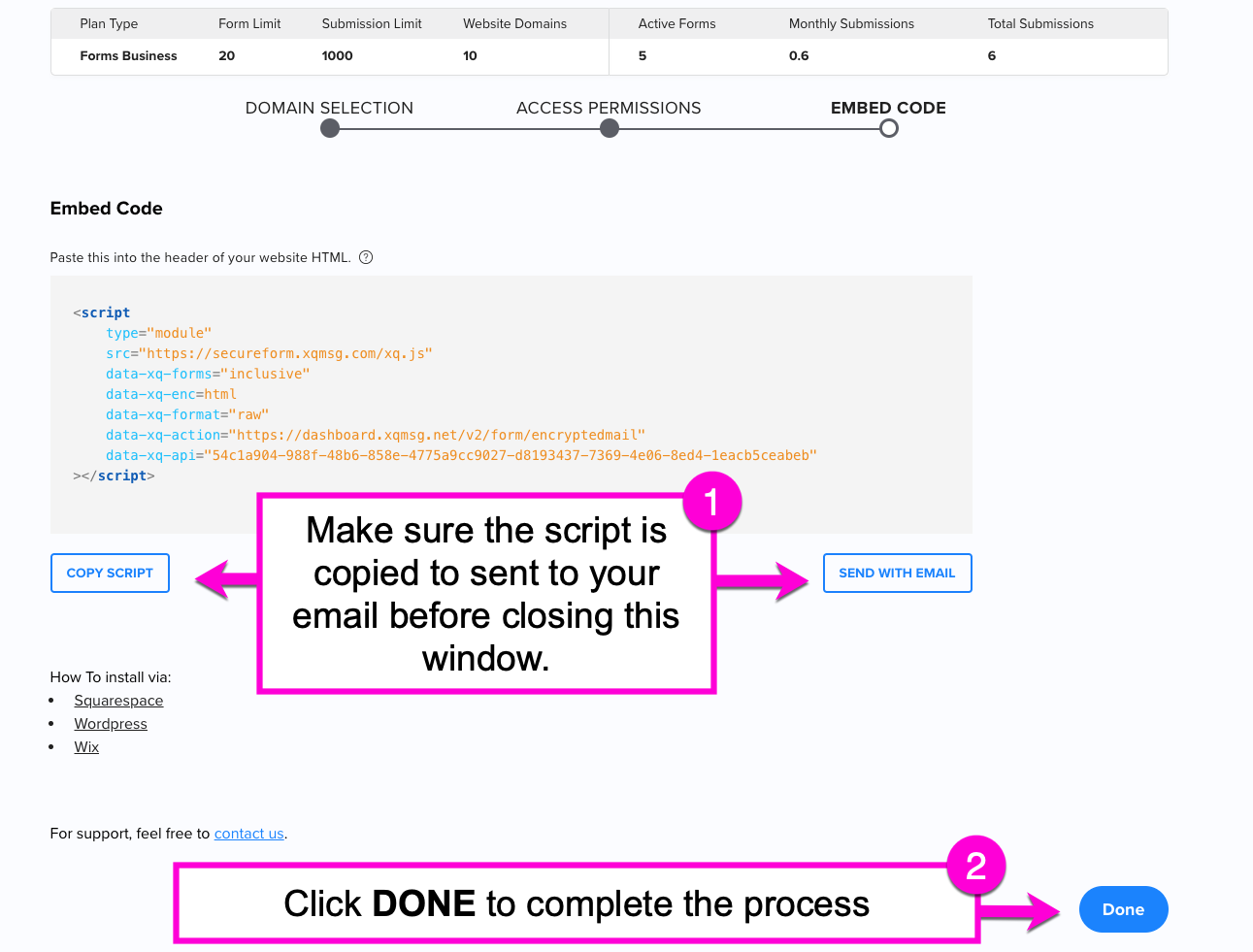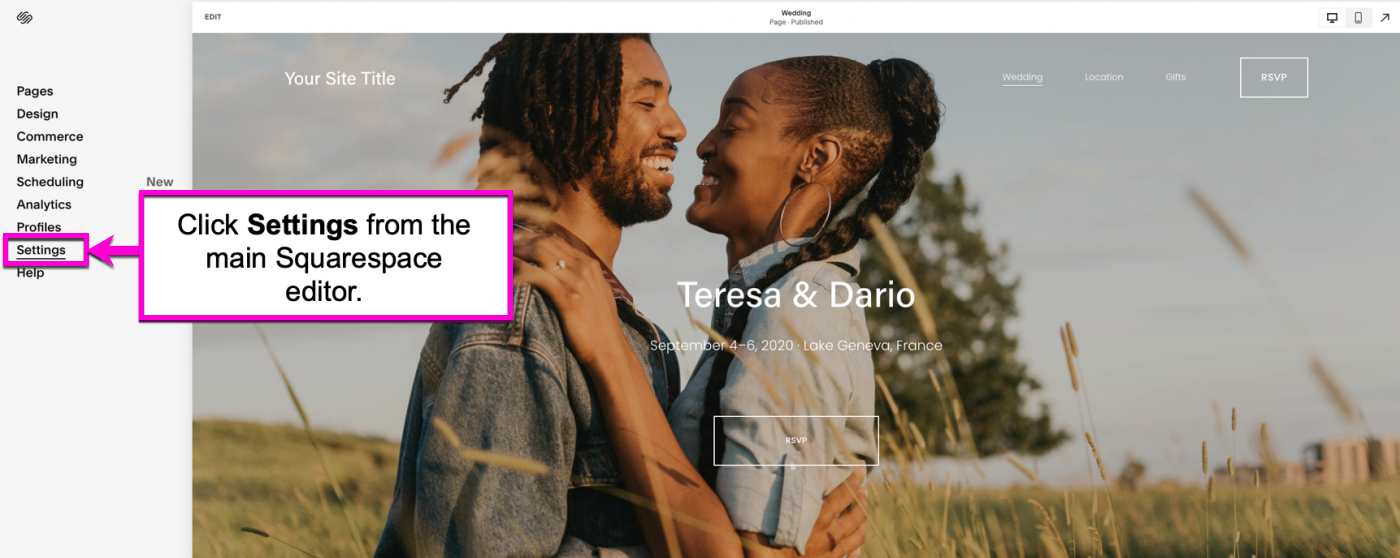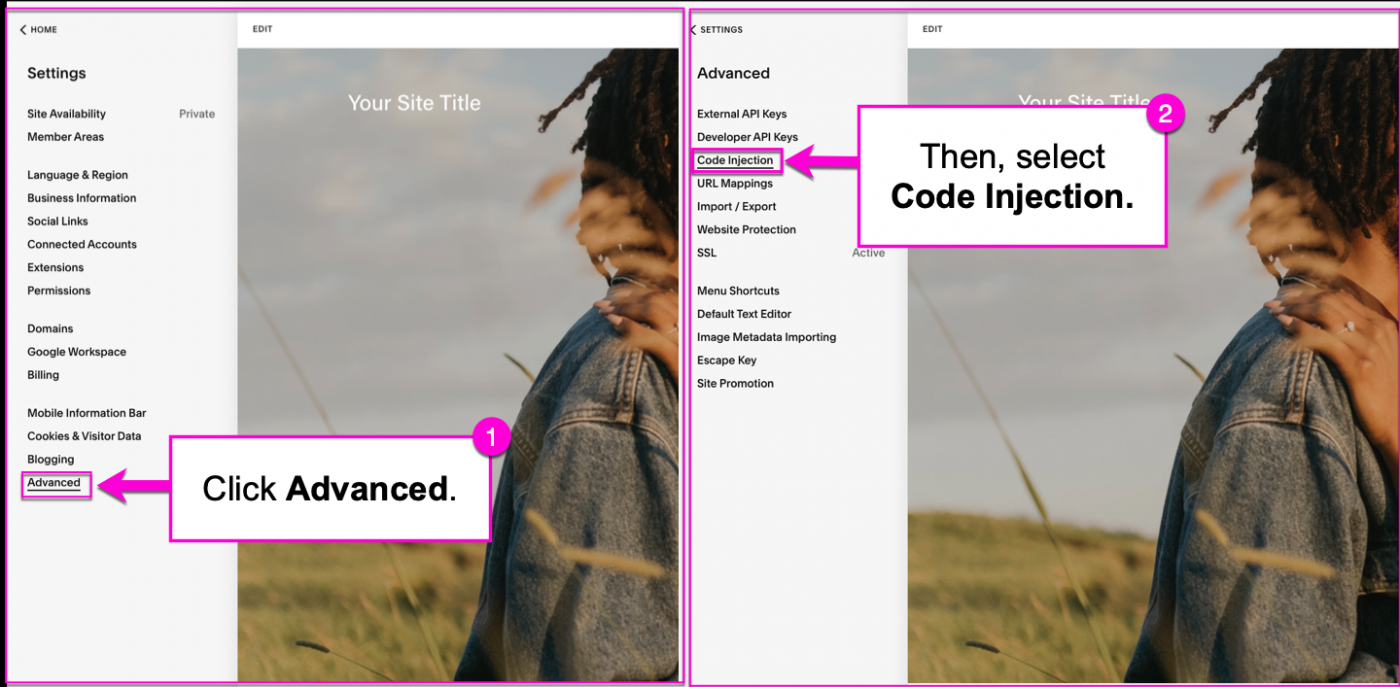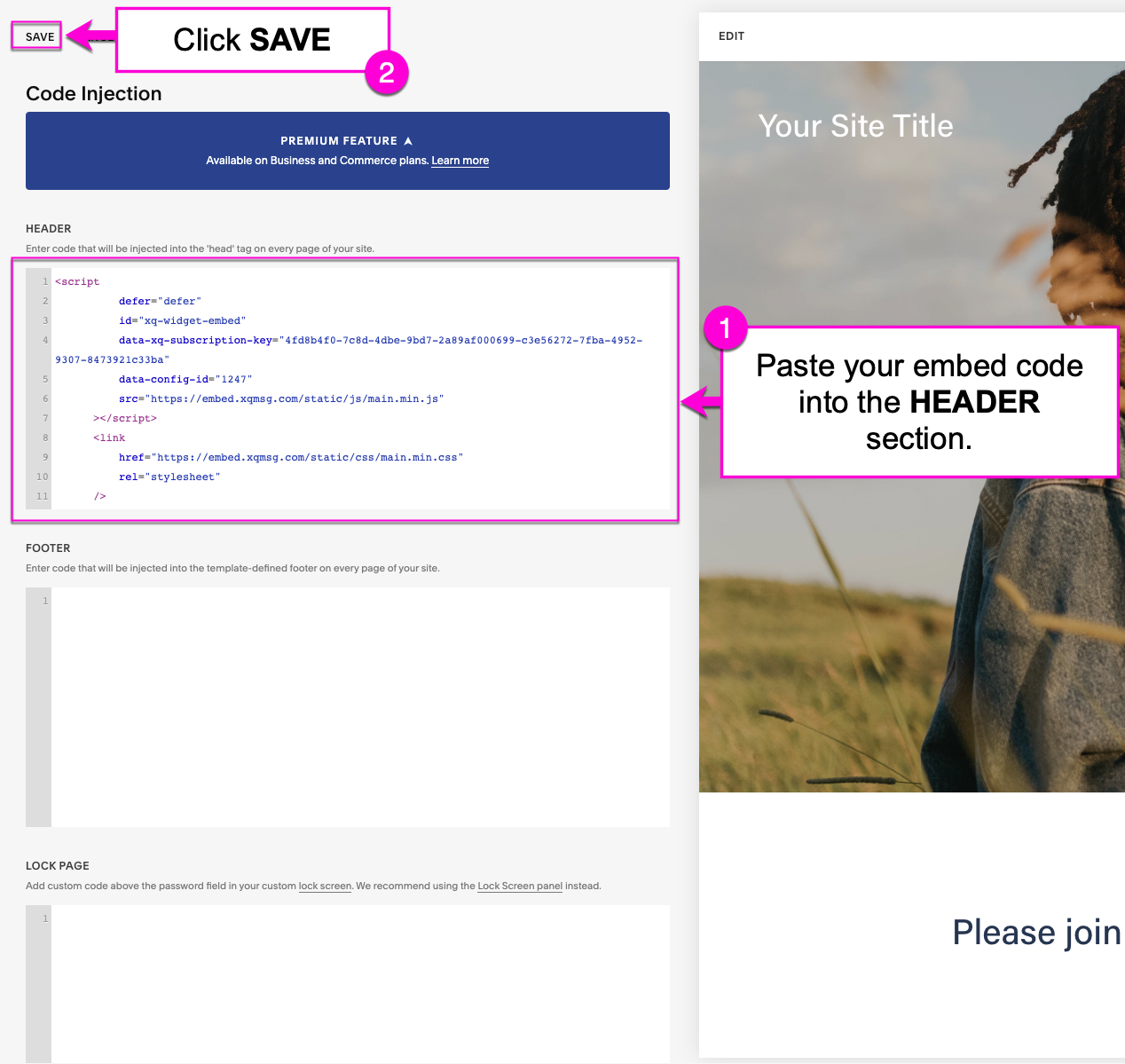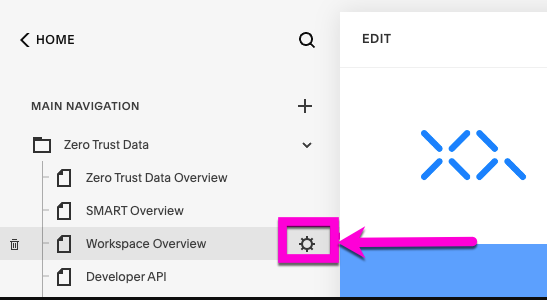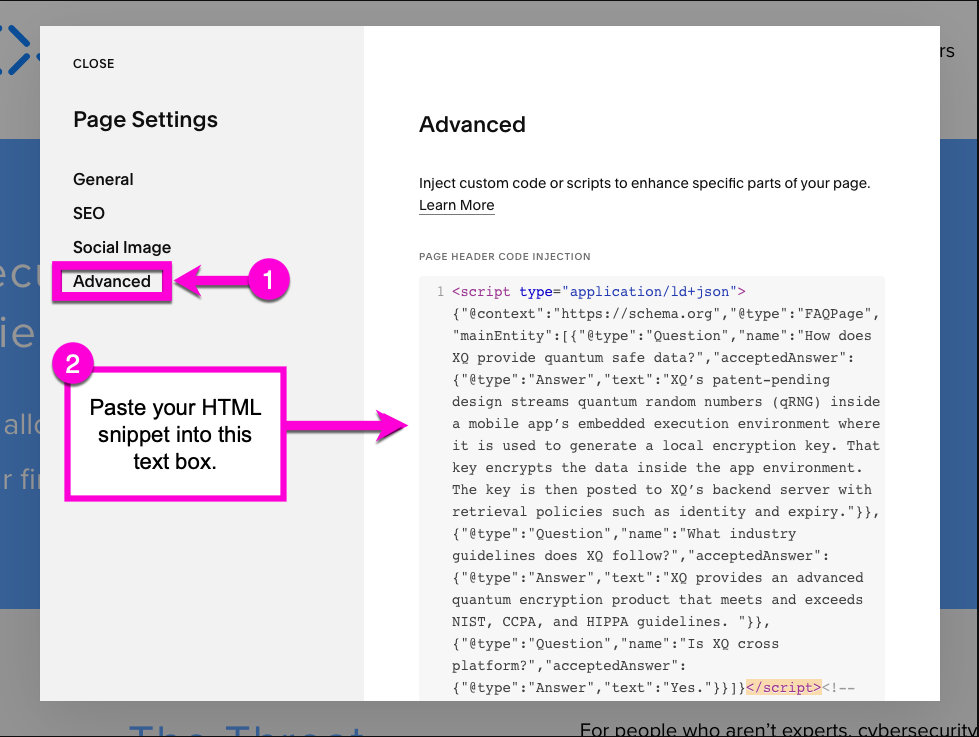How to Install Secure Forms for a Squarespace Site
This article describes how to embed a Secure Form application into a Squarespace website. This requires embedding an HTML snippet into your website’s header. The HTML snippet is initially created through the XQ Dashboard. If you do not have this snippet yet, see How to Create a Secure Form Application for your Website for instructions.
Embed your code into Squarespace
Refer to the following instructions to embed your code throughout your entire Squarespace site. This will automatically encrypt form data on any form on your website.
Step 1: Create a Secure Form application and copy the script to your clipboard using the COPY SCRIPT button or send it to your email address with the SEND WITH EMAIL button.
Warning: You will only be able to see this script once. Ensure it is safely in your clipboard or stored elsewhere.
Step 2: From your Squarespace account, click on Settings in the left-hand navigation bar.
Step 3: Click Advanced, then select Code Injection.
Step 4: Paste your embed code in the HEADER section and click SAVE in the top-right corner of the page.
You have successfully installed Secure Forms on your Squarespace site. All forms on your website will be encrypted.
Embed your code on a single page
You may want to embed your code on a single page instead of throughout your entire website. This will only encrypt form data on the page the code is embedded on.
Step 1: To encrypt the forms on a specific page, choose Pages in the left-hand navigation bar.
Step 2: Choose the desired page and click the gear icon on the page list.
Step 3: In the Page Settings modal, click Advanced and paste your embed code in the text box.