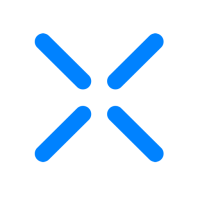How do I know my file is secure?
When you are logged into the XQ Vault, you will have access to two folders on your local machine:
Step 1: Log in to your Vault application and connect to your Target folder. Your target folder is where you want Vault to store secure files on your machine.
Step 2: Click View next to your target folder to launch Vault. This will open your Vault folder where you can add files.
Step 3: Drag and drop a file into your Vault folder.
Step 4: Log out of the Vault application and open Finder.
Step 5: Locate your Target folder and try to open one of the stored .xqf files using any application your machine.
The file may open in another application, but the data is encrypted and cannot be read. This indicates that your data is secure.
- Vault folder - This is the folder you drag and drop files into when you are using Vault to encrypt data. This folder works by sending your files to the Vault and then sending your encrypted file to your target folder as a .xqf file.
- Target folder - This is the folder where your secure .xqf files are stored on your machine. The files in this folder are encrypted.
Step 1: Log in to your Vault application and connect to your Target folder. Your target folder is where you want Vault to store secure files on your machine.
Step 2: Click View next to your target folder to launch Vault. This will open your Vault folder where you can add files.
Note: Confirm the folder has the naming convention Vault (folder_name) to ensure the correct folder is open.
Step 3: Drag and drop a file into your Vault folder.
Step 4: Log out of the Vault application and open Finder.
Step 5: Locate your Target folder and try to open one of the stored .xqf files using any application your machine.
The file may open in another application, but the data is encrypted and cannot be read. This indicates that your data is secure.
Tagged: