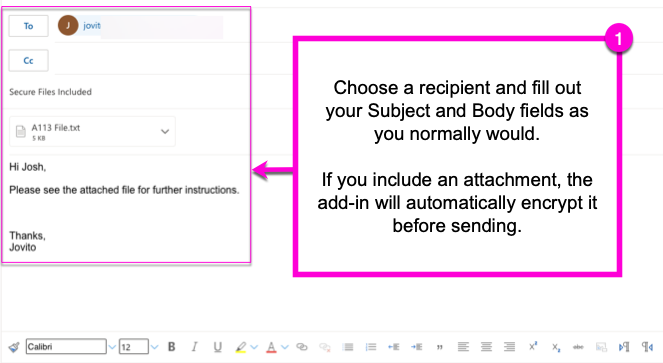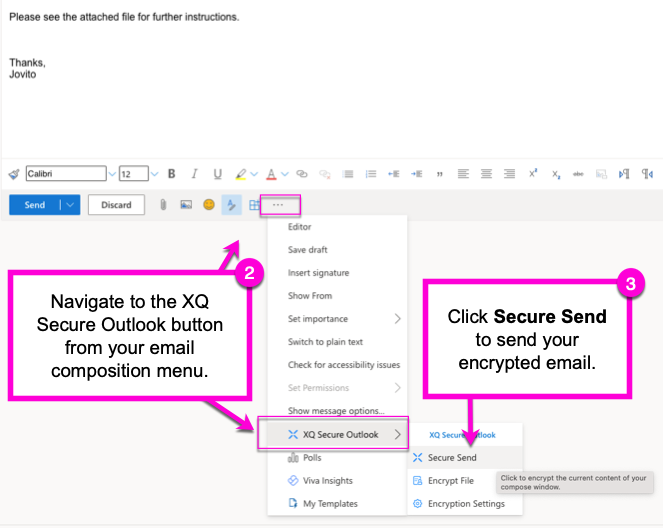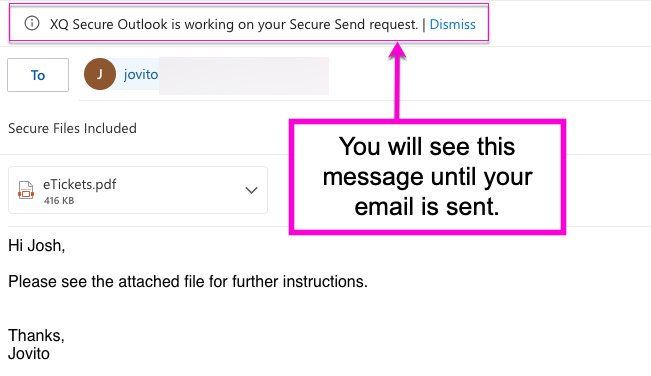How to Encrypt an Email Using the Outlook Add-In
This article provides steps for encrypting an email using the Outlook Add-In.
Step 1: Open Outlook and click the New Message button to compose an email.
Step 2: Optional - Attach a file to your message. The XQ Add-In will automatically encrypt email attachments before sending your message.
Step 3: Click the XQ Secure Outlook icon in the menu bar.
Step 4: Click Secure Send to send the encrypted email.
Note: It may take a few moments before your email is sent. You will see a message stating "XQ Secure Outlook is working on your Secure Send request" above your email until it's complete.
Your recipient(s) will receive an email with an Unlock Message button. Your recipient(s) can use the steps in the following article to read the encrypted message: How to Read an XQ Encrypted Email with the Outlook Add-In.