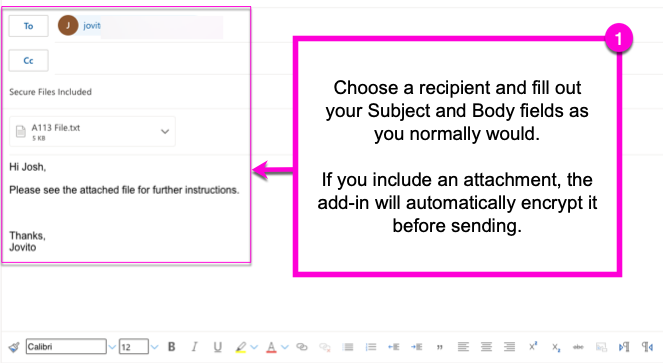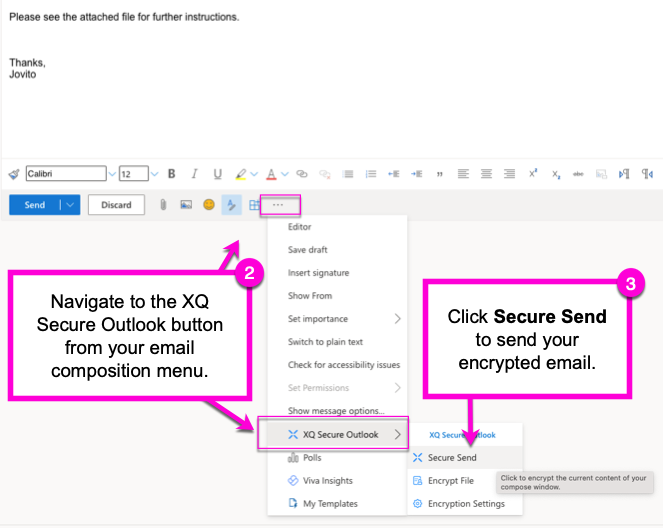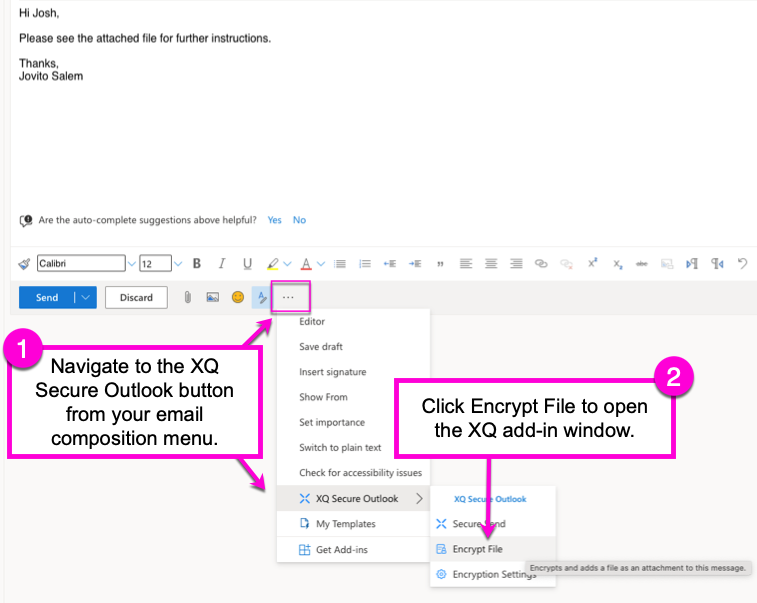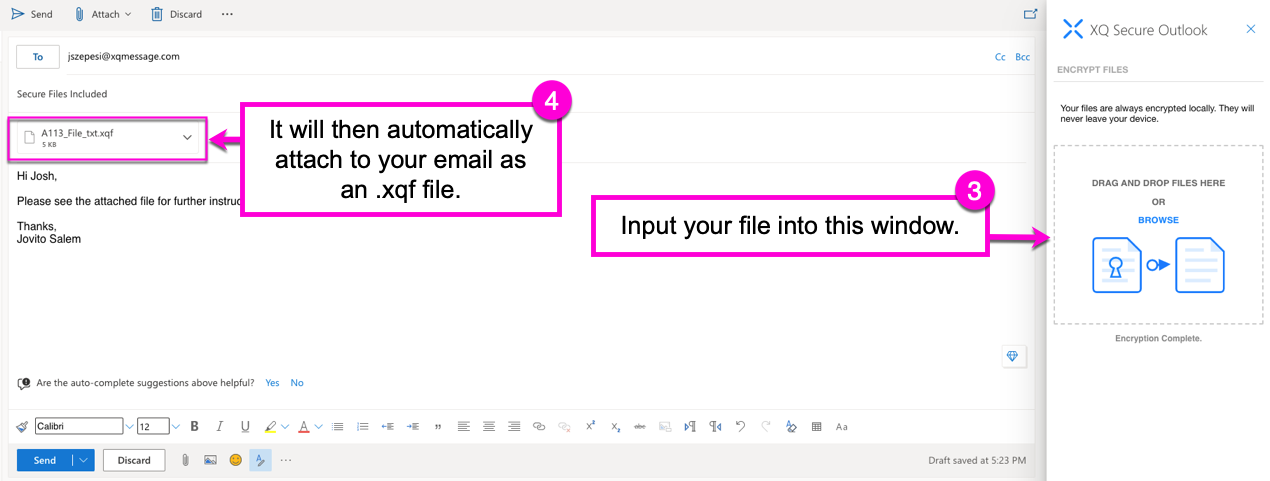How to Encrypt an Email Attachment Using the Outlook Add-In
The Outlook Add-In allows you to encrypt email attachments using two methods:
- Attach any file to your email, then use Secure Send to encrypt the file with the rest of your email message.
- Use the Encrypt Files option to only encrypt your attachment, leaving the rest of the email unencrypted.
This article provides steps for using both methods:
Using the Secure Send method
Step 1: Compose your email and attach the file(s) you wish to encrypt.
Step 2: Click the XQ Secure Outlook icon in the Outlook menu bar.
Step 3: Click Secure Send to send your encrypted email along with your attachments.
Note: It may take a few moments before your email is sent. You will see a message stating "XQ Secure Outlook is working on your Secure Send request" above your email until it is complete.
Using the Encrypt Files method
Step 1: Compose your email without attaching a file.
Step 2: Click the XQ Secure Outlook icon in the Outlook menu bar.
Step 3: Click Encrypt File to open the XQ add-in.
Step 4: Drag and drop or click browse to upload your file in the encryption window. Once the upload is complete, it will automatically be attached to your email as a .xqf file.
Step 5: Send your email. Your recipient is required to decrypt the attachment but can view the rest of the email contents.