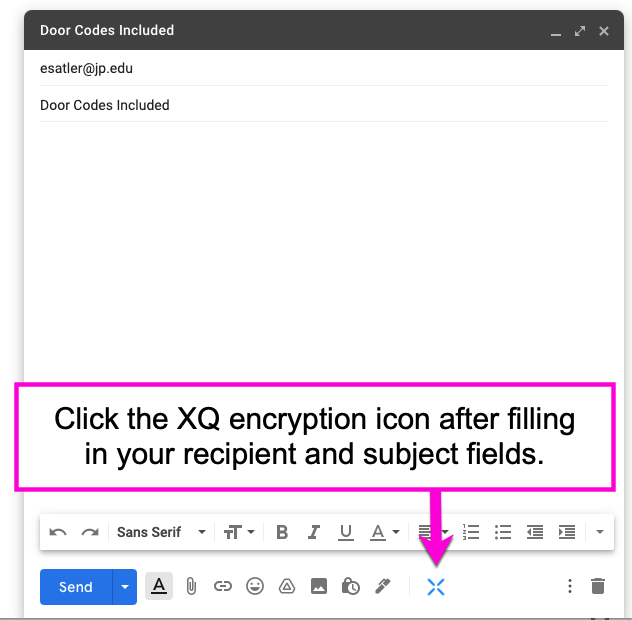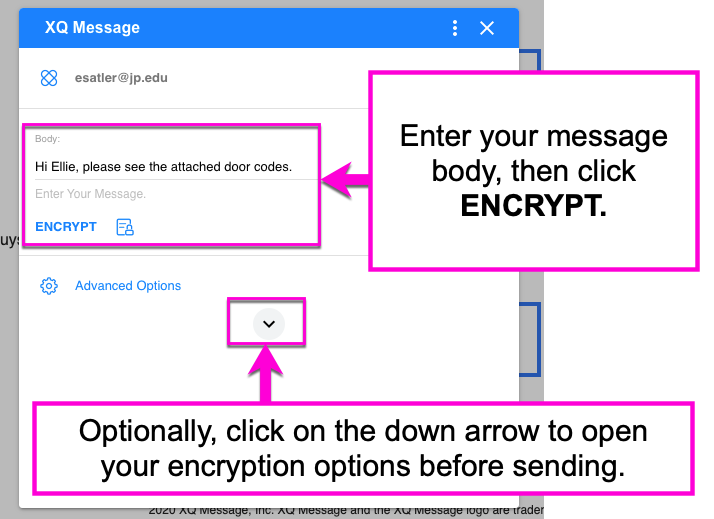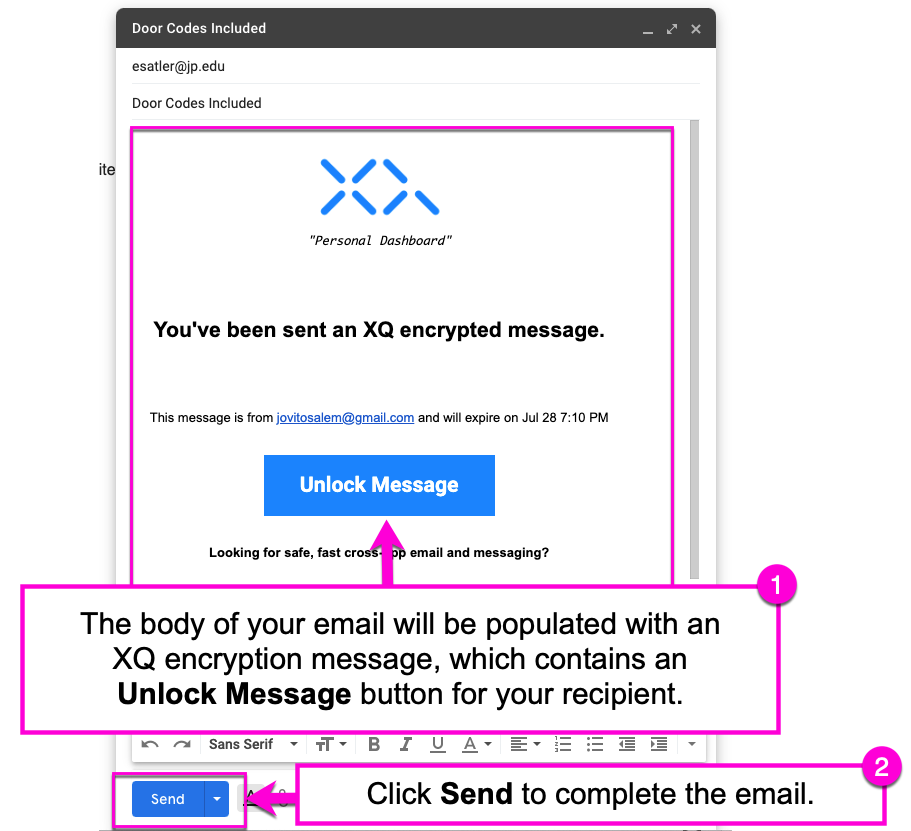How to Encrypt a Message with the G Suite Add-On
The G Suite Add-On allows you to encrypt an email message directly from your inbox. If you have not yet installed the add-on, follow the steps outlined HERE.
To learn how to encrypt a file with the G Suite Add-On, see THIS article.
Step 1: In your G Suite inbox, click Compose to start a new email message. Fill out the recipient and subject fields as you normally would when sending a Gmail message.
Step 2: Click the XQ Message icon in the message toolbar.
Step 3: An XQ Message window will appear. Enter your message body, then click ENCRYPT.
Optional - Click on the down arrow icon to configure additional encryption settings.
Step 4: The body of your email will populate with a standard XQ message template that includes an Unlock Message button. Your recipient can click this button to view the message body.
Step 5: Click Send to complete and send your email.