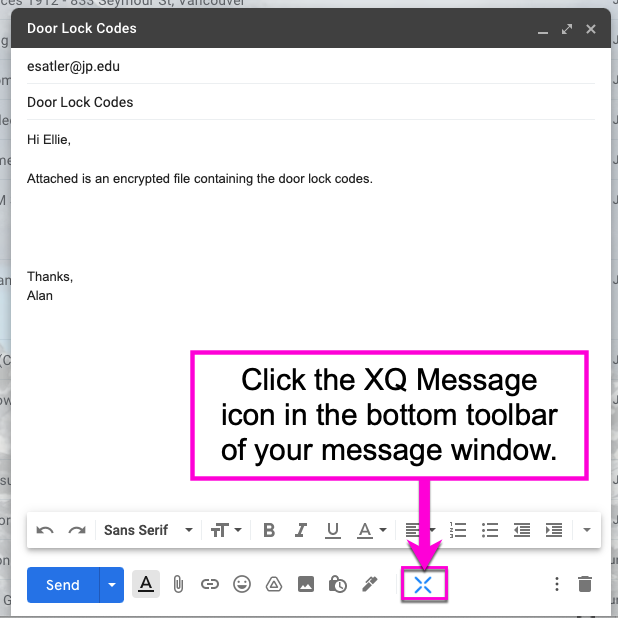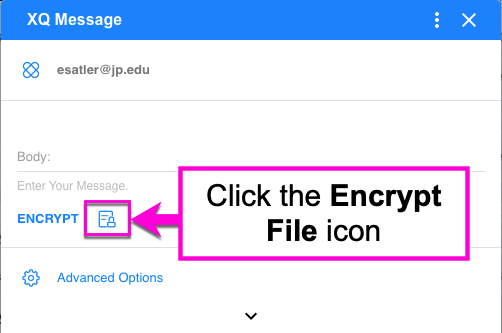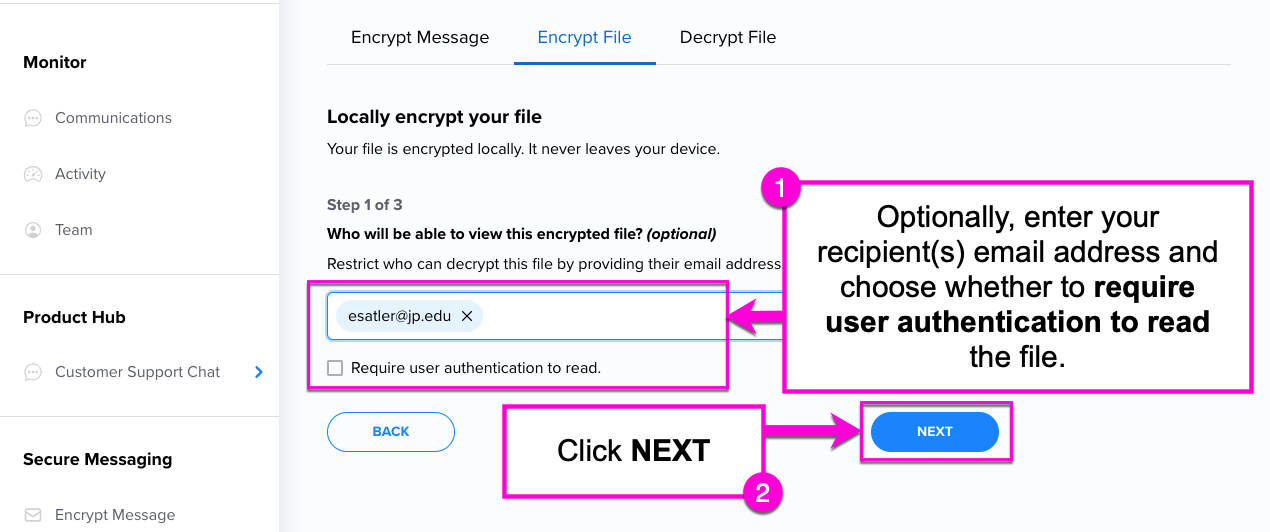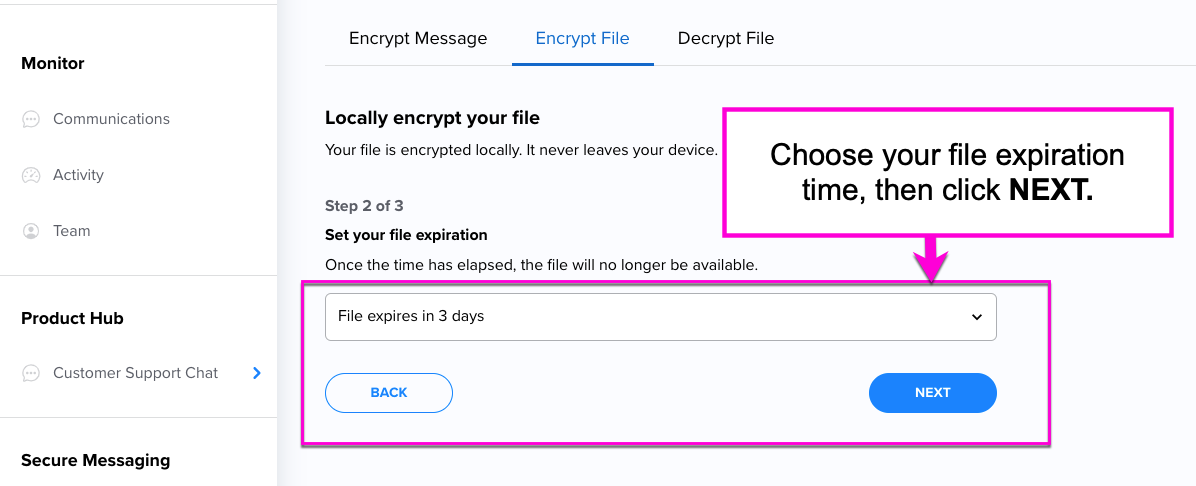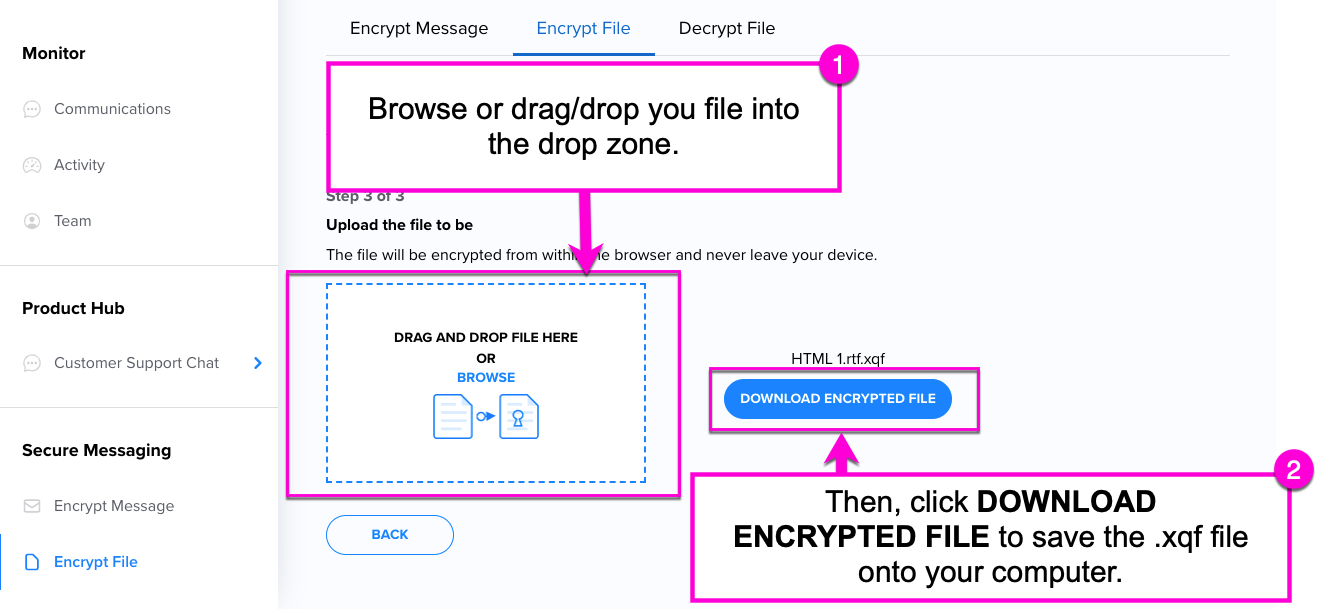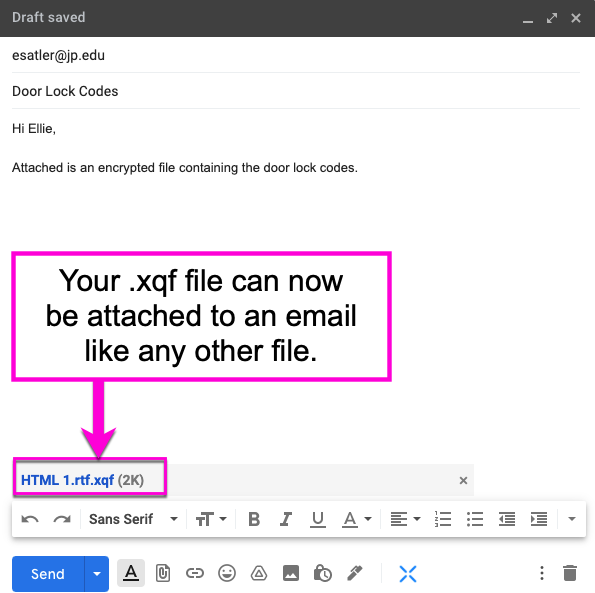How to Encrypt a File Using the G Suite Add-On
You can use the XQ G Suite Add-On to encrypt and download a file that can then be attached to an email or sent with another delivery method. If you have not yet installed the G Suite Add-On, follow the steps outlined HERE.
Step 1: Click the Compose button in your G Suite inbox to start a new email. Then, click the XQ icon in the email message toolbar.
Step 2: The XQ Message interface will launch. Click the Encrypt File icon to open the file encryption dashboard.
Step 3 - Optional: In the file encryption dashboard, you can input a recipient's email address. You can enter more than one email address if you wish. Then, click NEXT.
Step 4: Set your file expiration time from the dropdown menu, then click NEXT.
Step 5: Input a file from your computer by browsing or using the drag-and-drop function. Then, click the DOWNLOAD ENCRYPTED FILE button that appears after the process is complete.
You will now have an encrypted .xqf file installed on your computer.
Step 6: The encrypted file can now be sent to recipients through your chosen delivery method. If you wish to send it via email, simply attach the .xqf file to an email message.