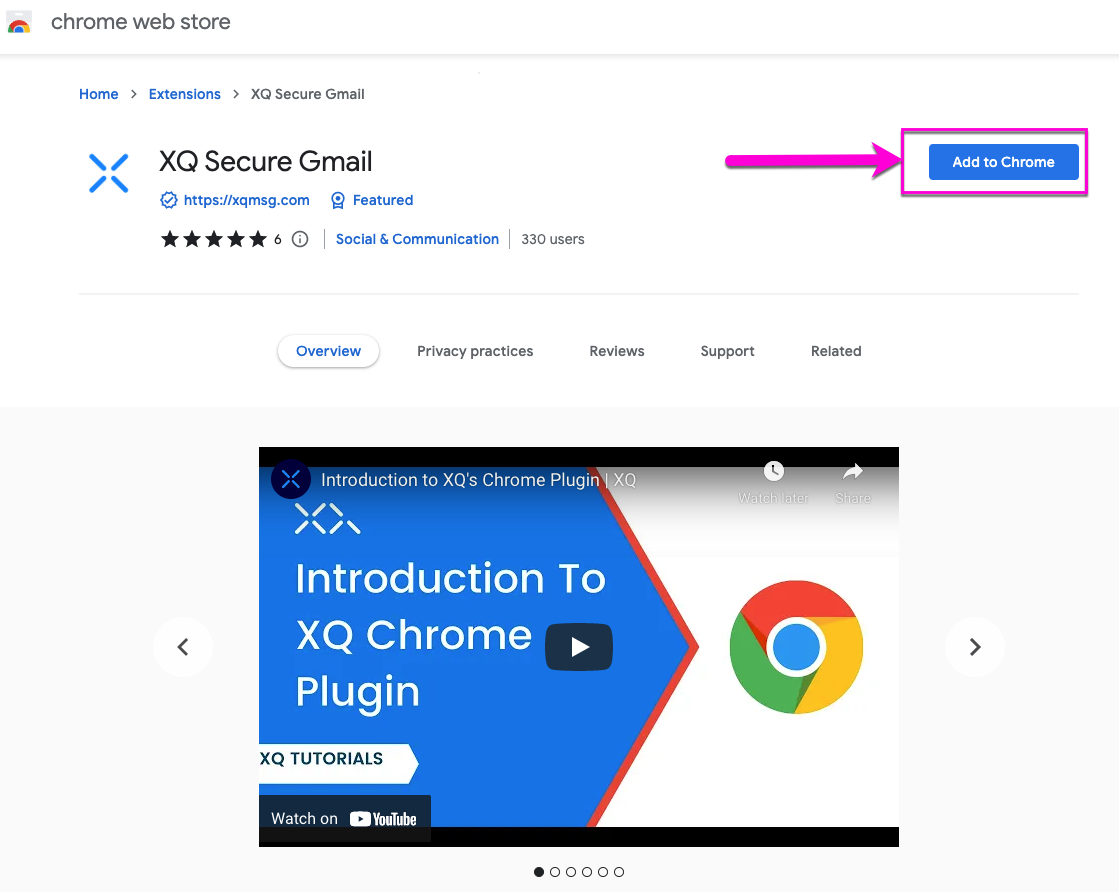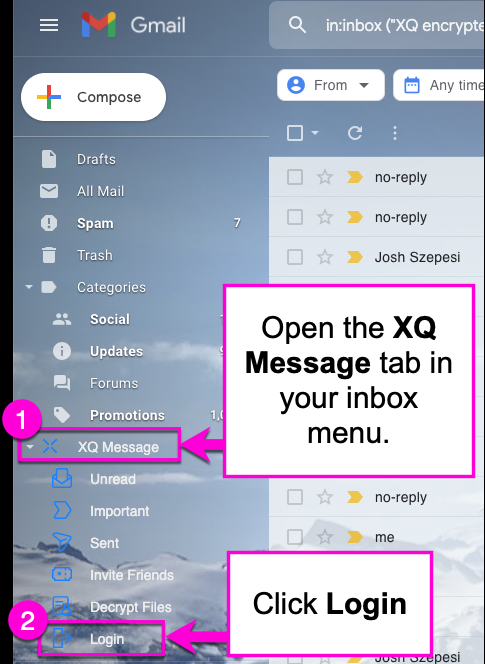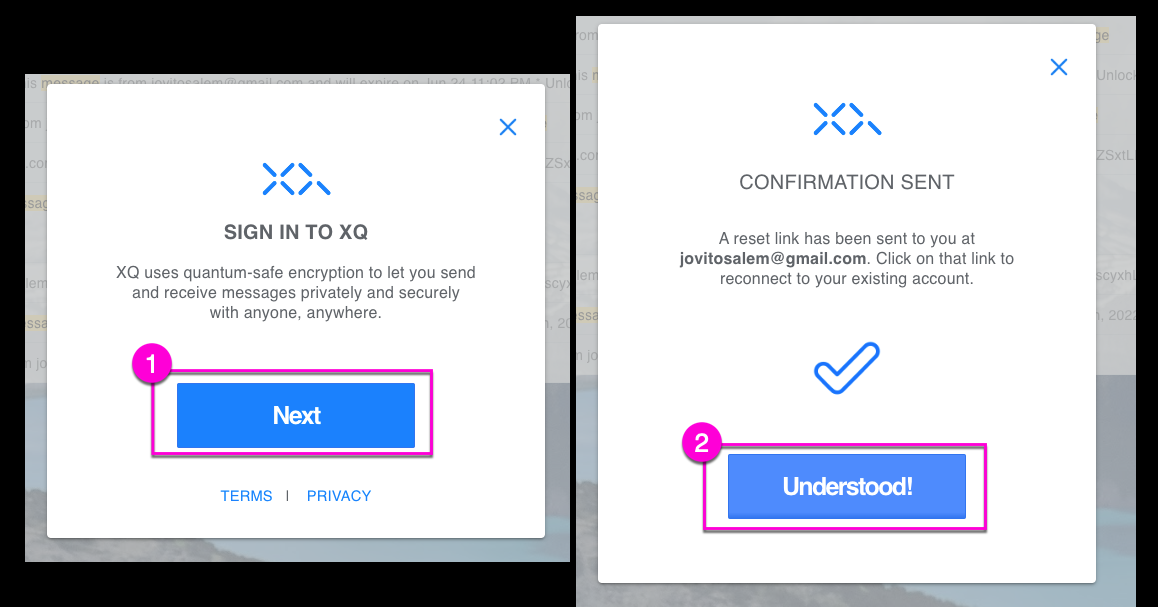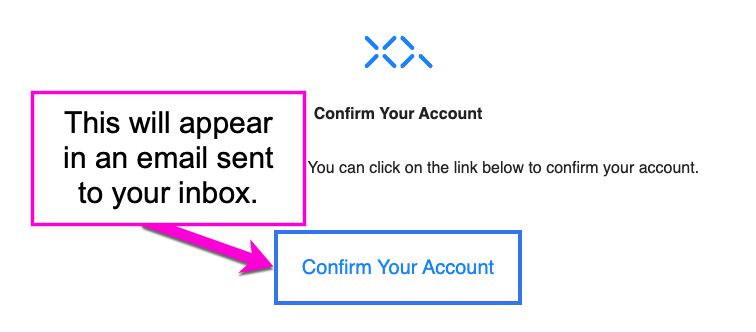How to Install the Chrome Extension
This article discusses how to install the XQ Chrome Extension. This allows you to encrypt messages directly from your gmail account.
For instructions on encrypting gmail messages and attachments after the extension has been installed, check out THIS article.
To learn how to encrypt a message from the XQ dashboard instead, see THIS article.
Step 1: Click on the Install link from the Chrome Web Store HERE or search for the XQ Secure Gmail Chrome extension from the extension store.
Step 2: Click Add to Chrome, followed by Add Extension.
Step 3: To complete the setup, navigate to your Gmail account. XQ Message should now appear in your mail menu. Click on the XQ Message option to open the dropdown menu. Then, select Login.
Step 4: A Sign-In window will appear. Click NEXT followed by Understood.
Step 5: You will receive a confirmation email in your inbox titled "XQ Temporary Credentials". Open this email and click the confirm your account button to complete the process.
You are now ready to send messages and files using the Chrome Plugin that are tracked and secured by end-to-end encryption with XQ.