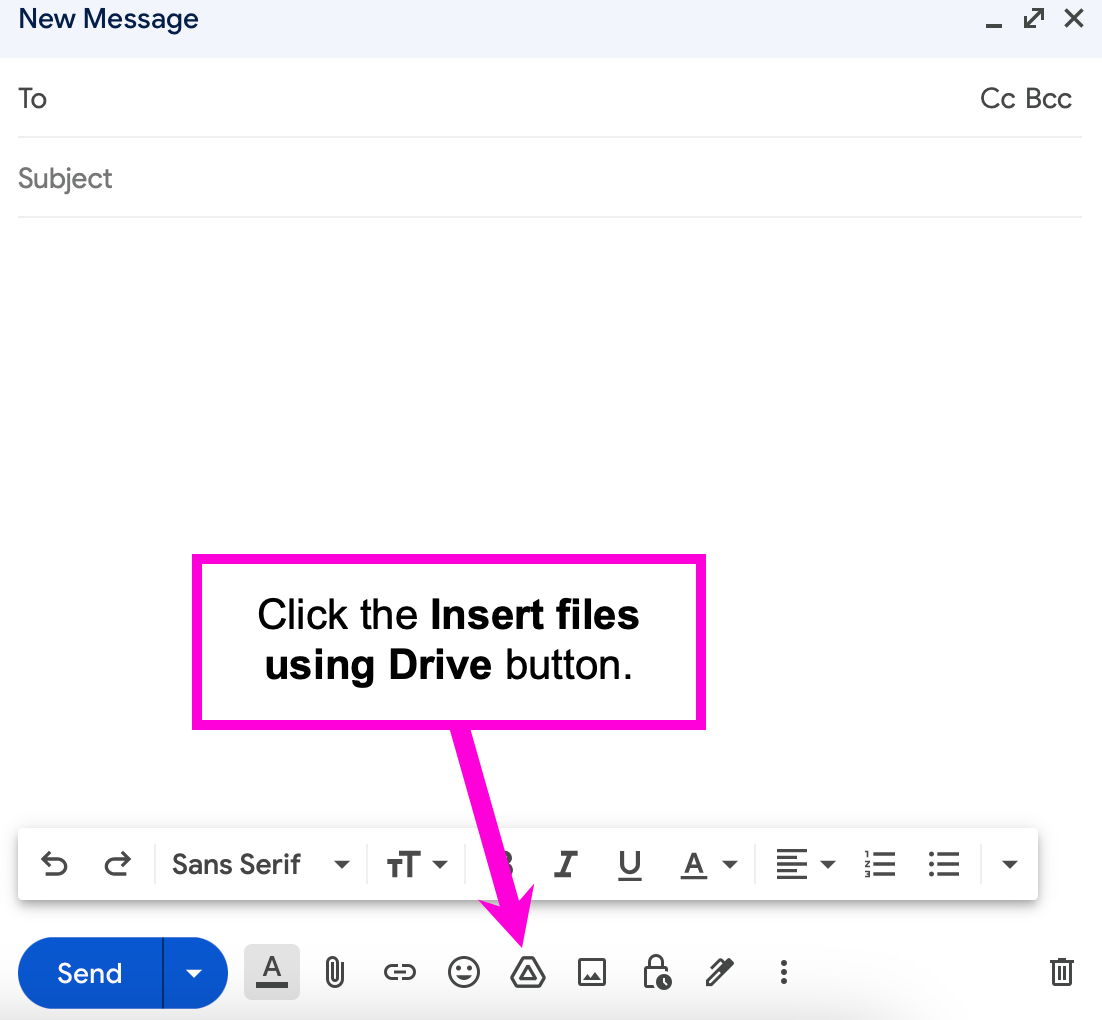How to Send an Encrypted Email with a Google Drive Link
The XQ Chrome Plugin allows users to encrypt Google Drive links. This article provides instructions for sending an encrypted email with a Google Drive link.
Step 1: In Gmail, click the Compose button and ensure the XQ Enable encryption setting is toggled on.
Step 2: Fill out the recipient, subject, and body fields as you normally would when sending an email to a recipient.
Step 3: To insert the Google Drive link into the email, click the Insert files using Drive button.
Step 4: Select a file from your Google Drive and click the Insert button.
Step 5: Click the secure Send button.
XQ automatically encrypts the link using your pre-configured XQ encryption settings and ensures that only the recipient can view the link.
Clicking the Revoke access button prevents the link from being accessible by any users, including the recipient.