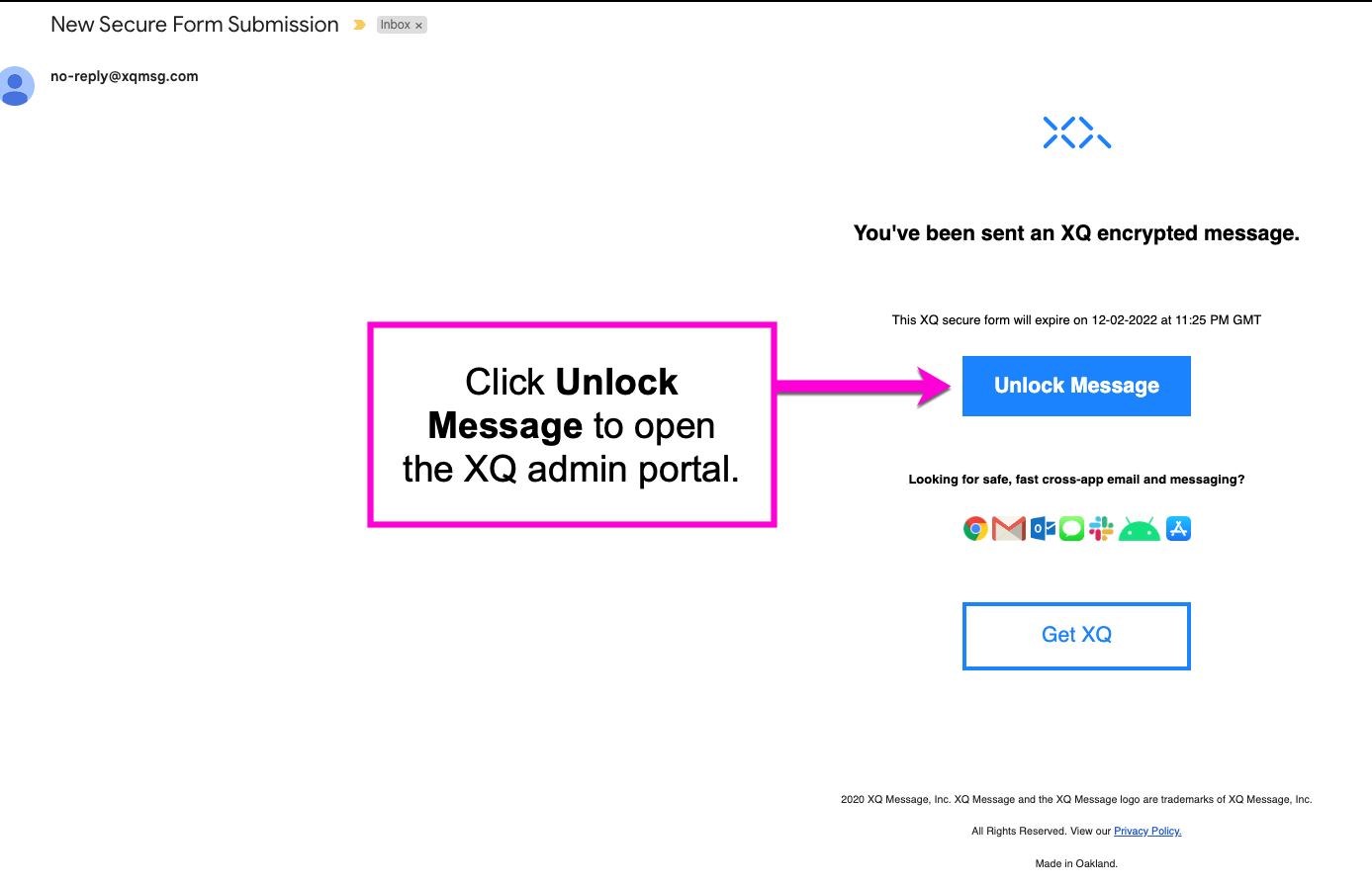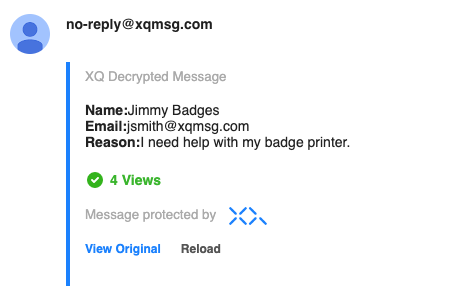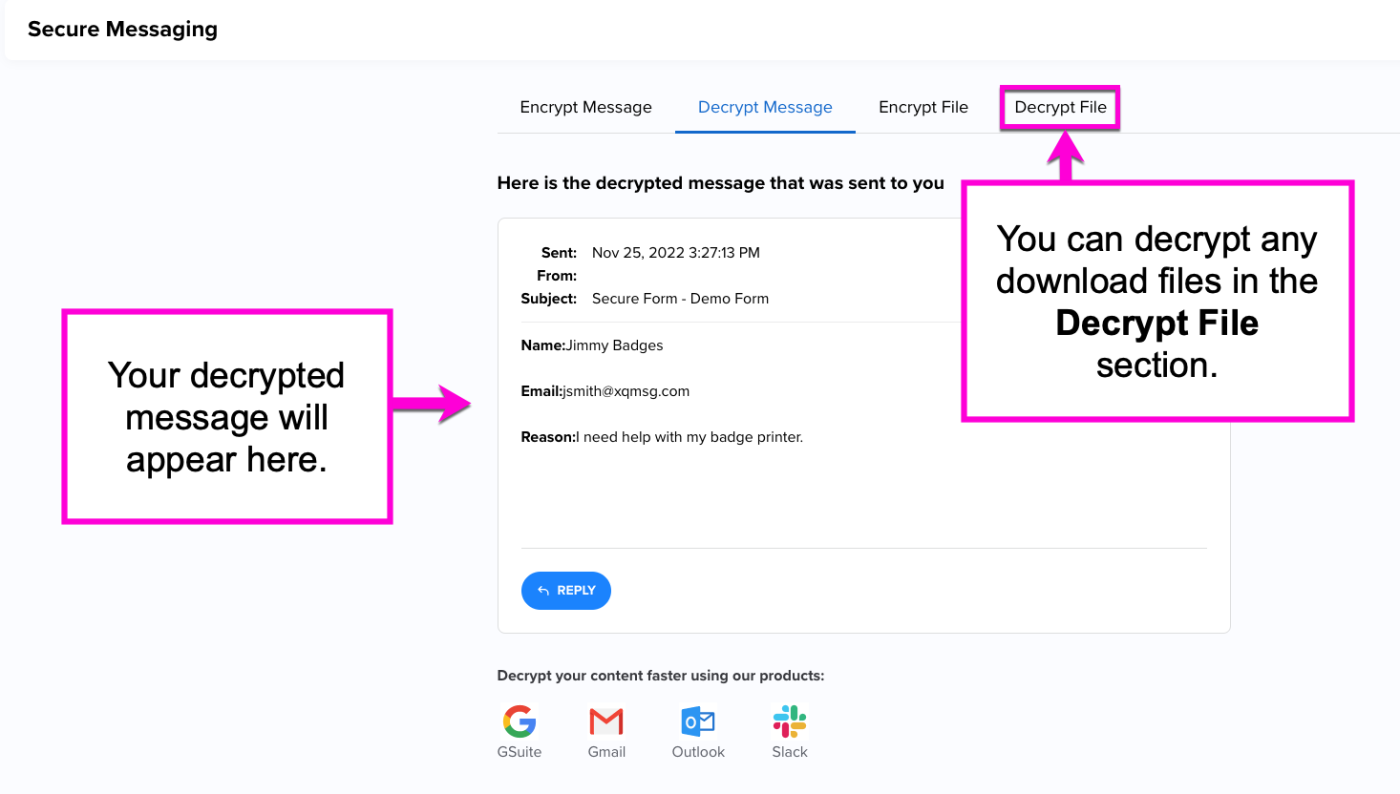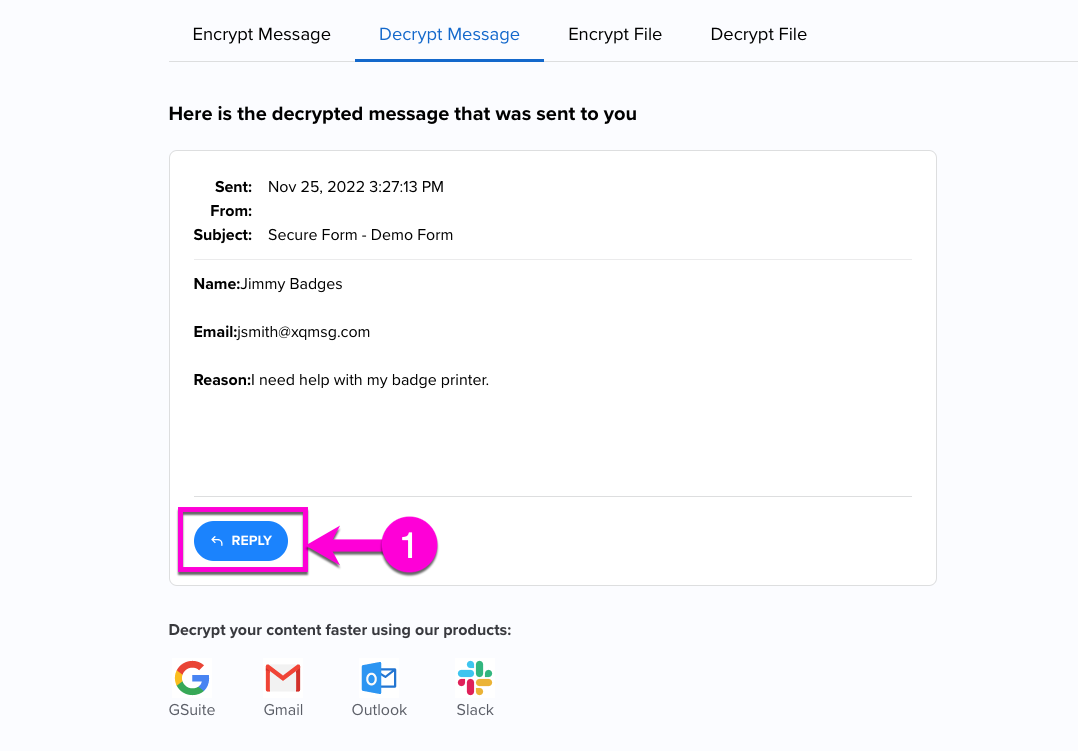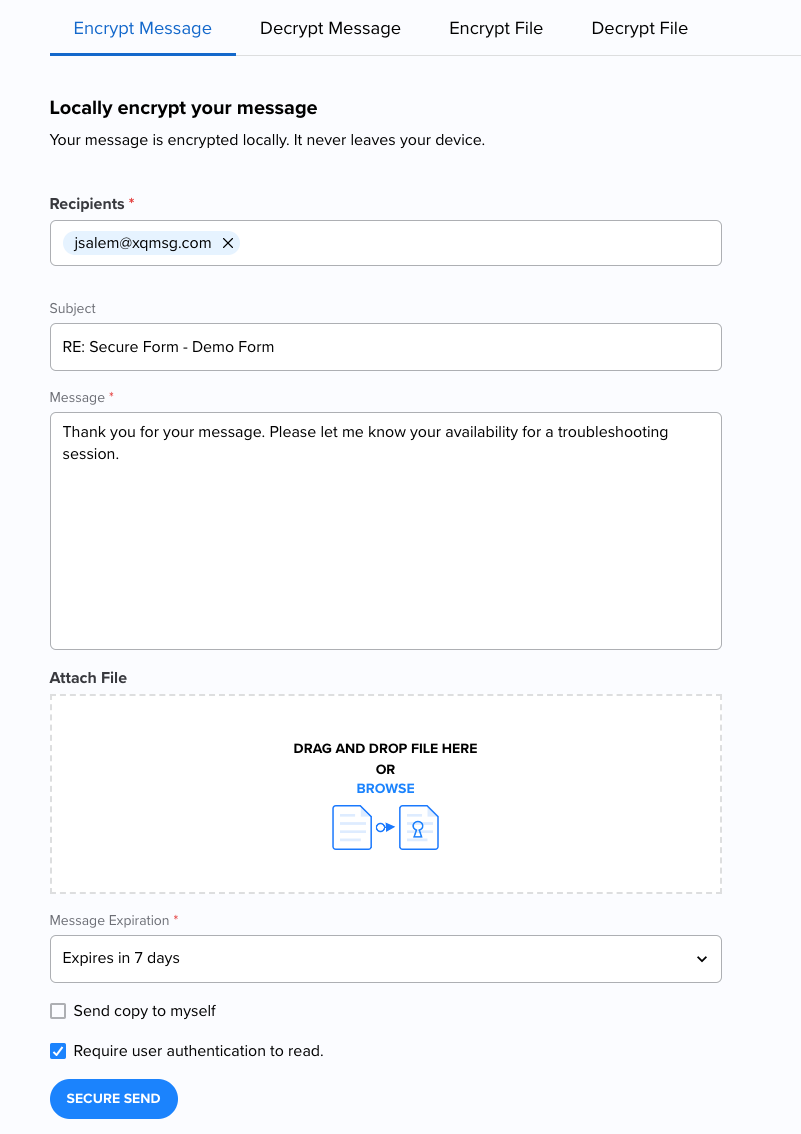How to View and Respond to Secure Form Submissions
This article describes how to view and respond to secure form submissions from the XQ admin portal.
For steps on creating a Secure Forms application, see How to Create a Secure Form Application for your Website. To receive form responses, email addresses must be granted access.
Viewing Secure Forms submissions
Step 1: After a secure form response is submitted, all authorized recipients will receive an email with the subject "New Secure Form Submission" from no-reply@xqmg.com.
If the form contains an attachment, download the encrypted file to your computer before proceeding to the next step.
Click the Unlock Message button to view the decrypted message from the XQ admin portal.
Note: If you are using the Gmail or Outlook add-on, the message will be decrypted directly within your inbox. The following screenshot is from a decrypted Gmail message. More info on setting up those add-ins can be found HERE.
Step 2: You will now see your message on the Decrypt Message page in the XQ Dashboard.
If you've previously downloaded a decrypted file, click on the Decrypt File tab and drag it into the dropzone. You can then download the decrypted file directly from the dashboard.
Responding to Secure Form Submissions
Step 1: Click the REPLY button below your decrypted message.
Step 2: Enter your recipient's email address and input your desired subject and message. You can attach a file in the drop-zone if needed.
Set a message expiration and choose to send a copy to yourself and/or require user authentication to read.
Click SECURE SEND to complete the process.