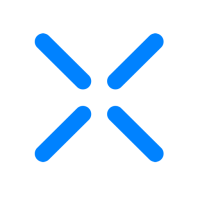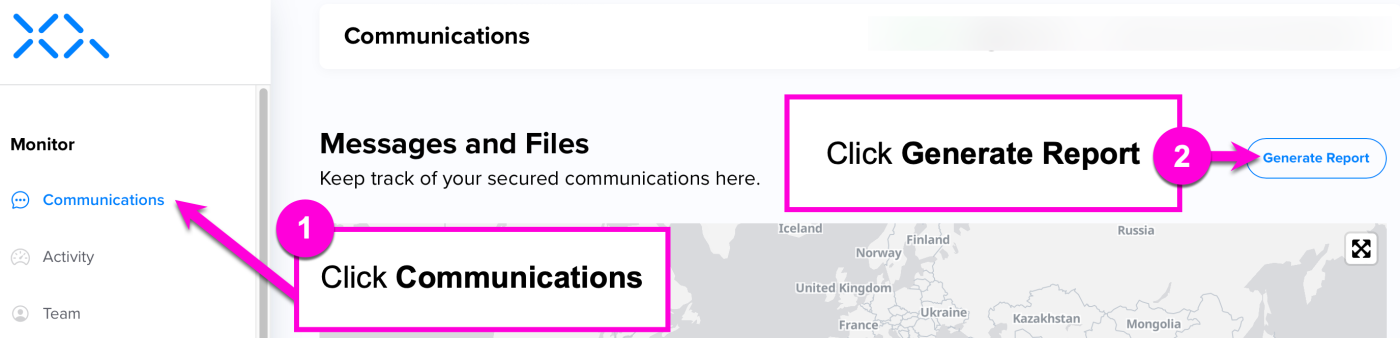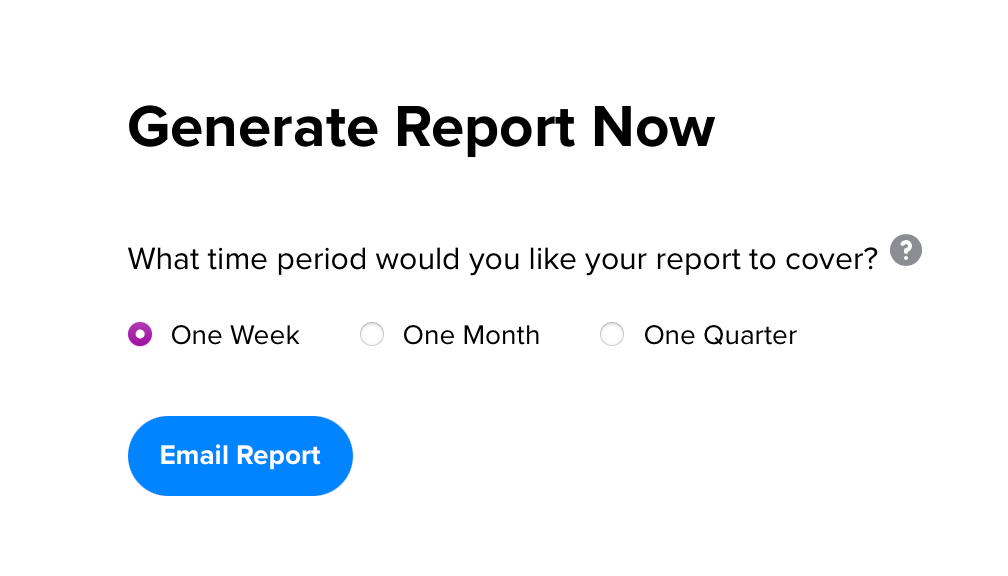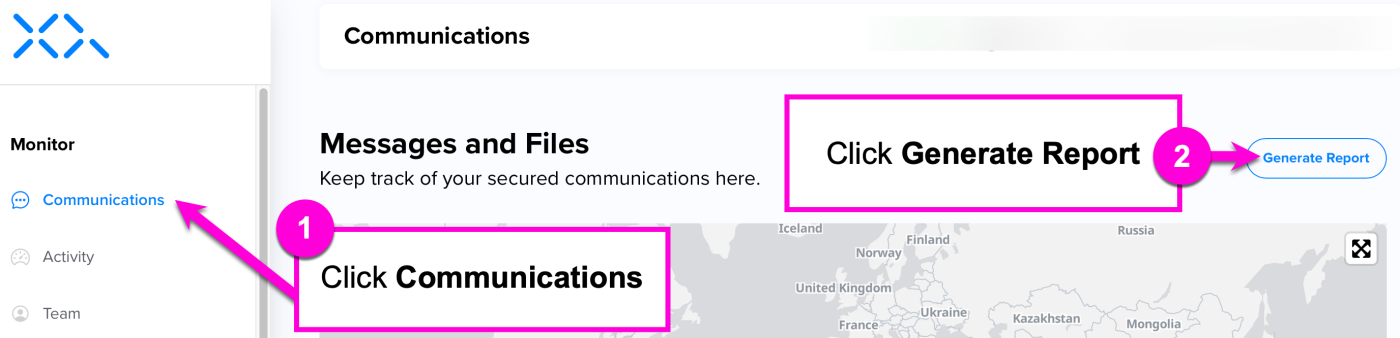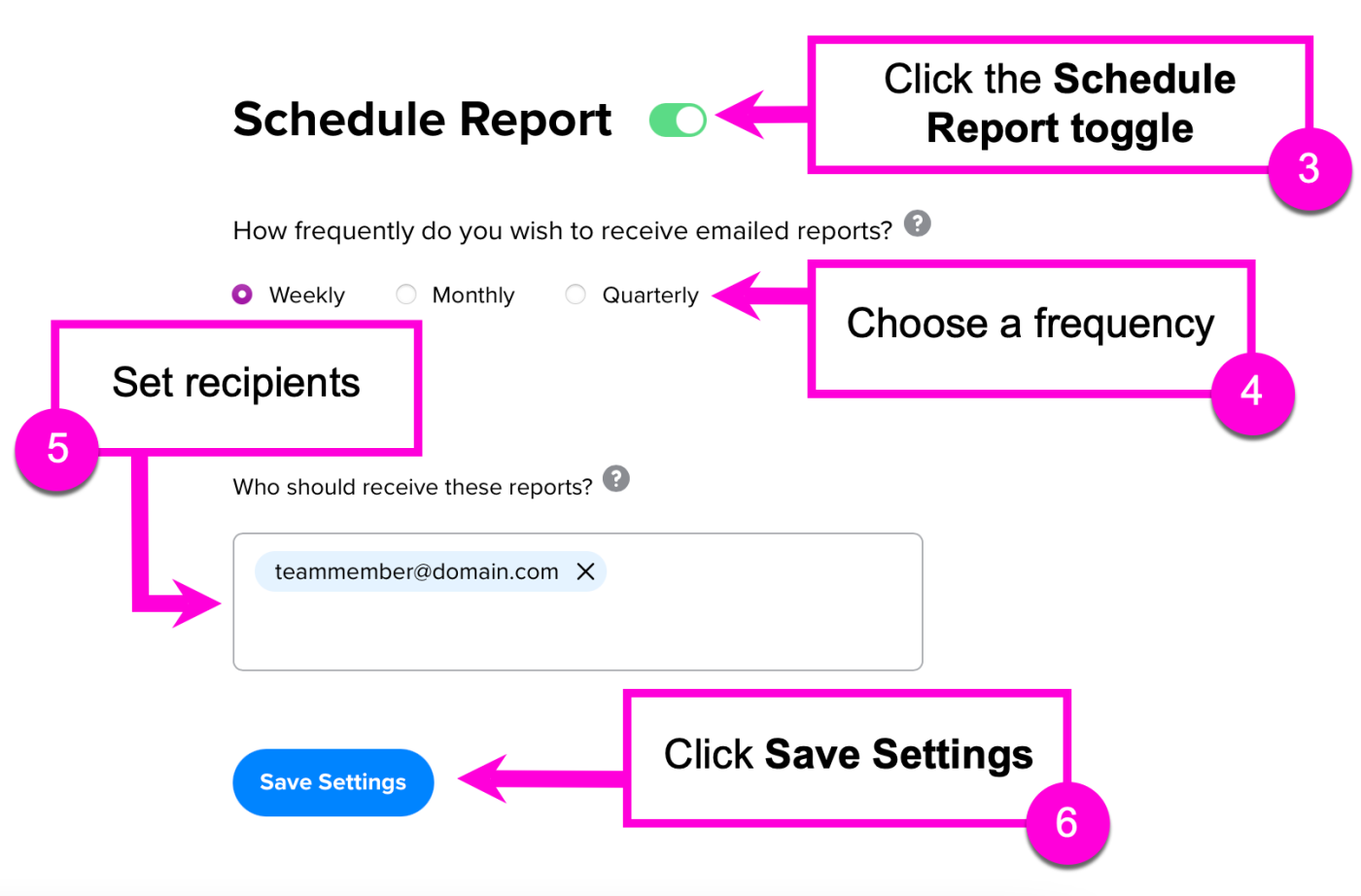How to Create and Send Reports
Reports provide insights into your application's performance and activity. You can create and send reports from the XQ Dashboard using the Reports tool. The Reports tool allows you to generate a report on demand or schedule the delivery of reports on a recurring basis. This guide provides instructions for creating and sending reports.
Create and send a report on demand
Step 1: Log in to the XQ Dashboard and click Communications.
Step 2: On the Communications page, click Generate Report.
Step 3: Under Generate Report Now, choose one of the following time periods:
- One Week: The report emailed to you will cover your team's activity for the last week.
- One Month: The report emailed to you will cover your team's activity for the last month.
- One Quarter: The report emailed to you will cover your team's activity for the last quarter.
Step 4: Click Email Report. The report is emailed to the team member who generated the report.
Schedule reports
Step 1: Log in to the XQ Dashboard and click Communications.
Step 2: On the Communications page, click Generate Report.
Step 3: Click the Schedule Report toggle to enable the setting.
Step 4: Choose one of the following frequencies for the scheduled report:
- Weekly: The report emailed to you will cover your team's activity for the last week.
- Monthly: The report emailed to you will cover your team's activity for the last month.
- Quarterly: The report emailed to you will cover your team's activity for the last quarter.
Step 5: Set the recipients for the scheduled reports. The textbox is pre-filled with all team members.
- Remove a recipient: Click the X symbol on the recipient's email address.
- Add a recipient: Type the recipient's email address in the textbox and press Enter on your keyboard. Recipients must be members of your team.
Step 6: Click Save Settings.
With this setting enabled, reports are sent on a recurring basis. You can disable this setting by clicking the Schedule Report toggle.
For tips on interpreting reports, see Understanding Reports.