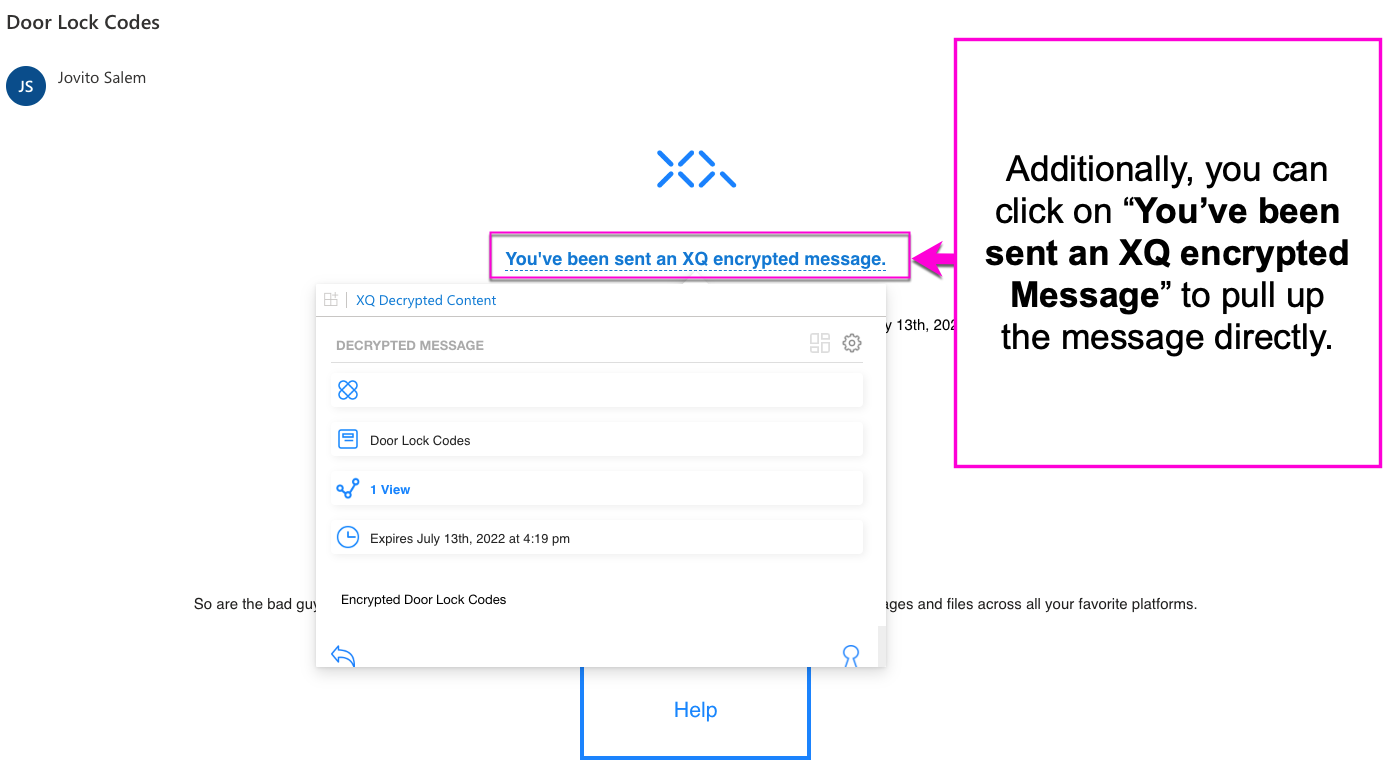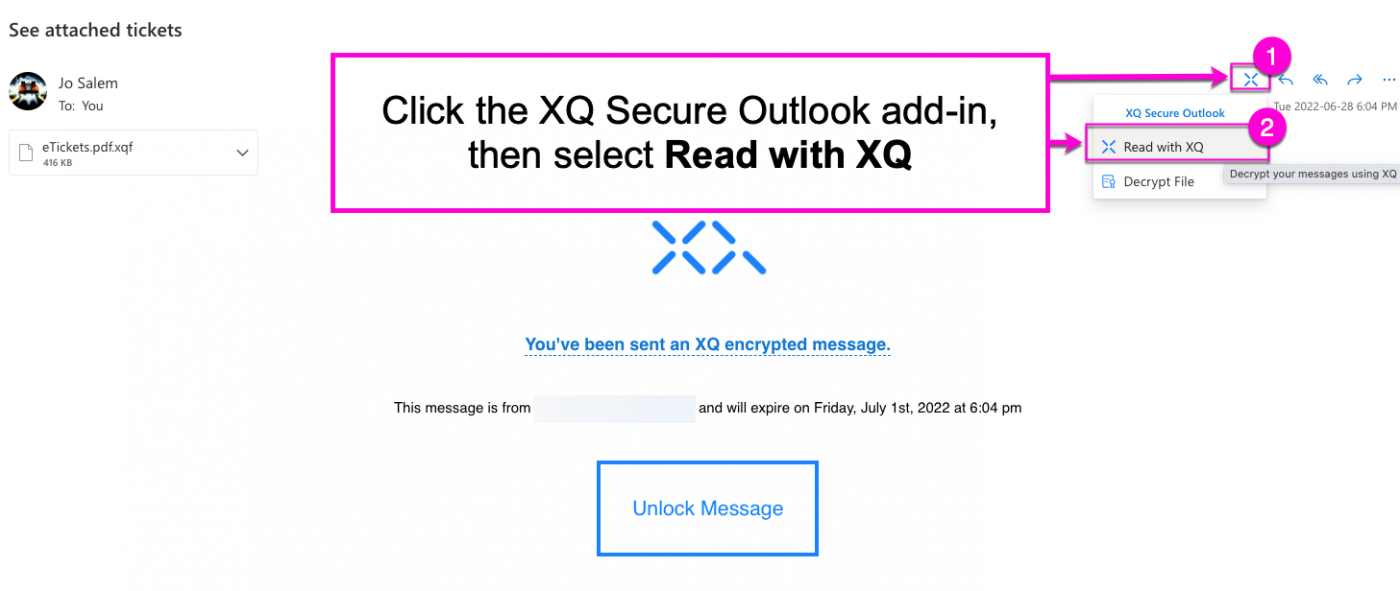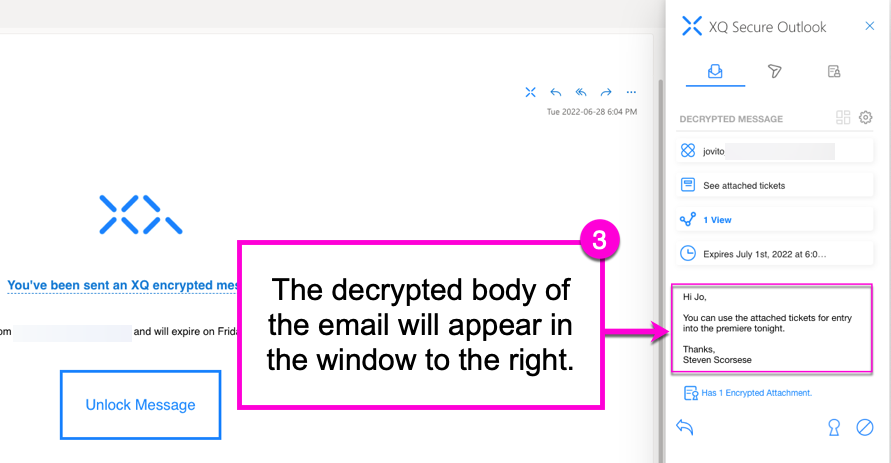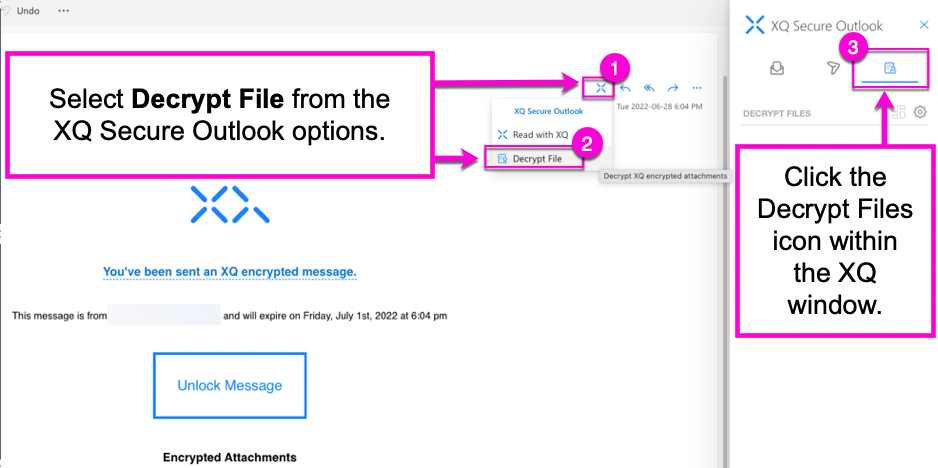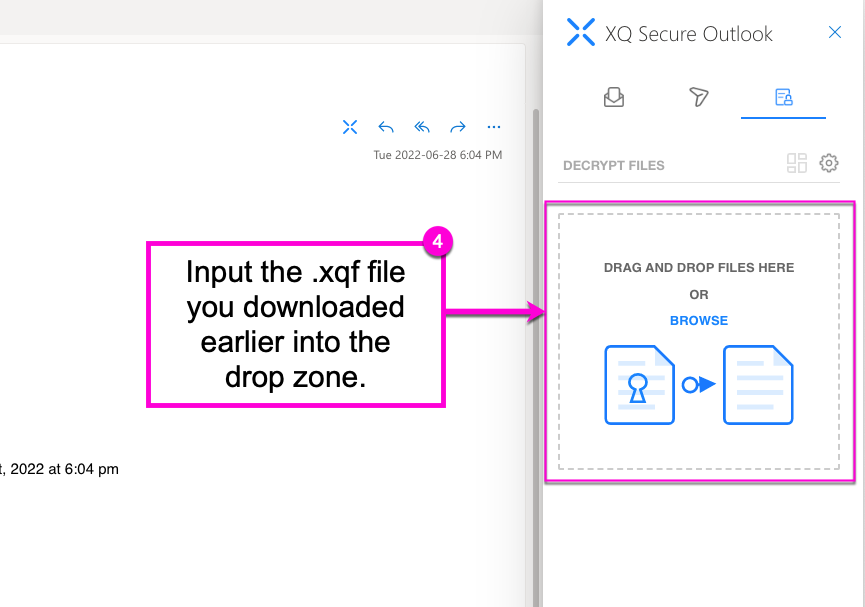How to Read an XQ Encrypted Email With the Outlook Add-In
The XQ Outlook Add-In allows you to decrypt emails or .xqf files sent from an XQ user. This provides steps for decrypting emails and files.
For guidance on decrypting files directly from the XQ Dashboard, see How to Decrypt a File.
Decrypting the Content of an XQ Email
You can either decrypt an email via the Outlook menu bar or directly from the email message in your inbox.
To view the encrypted message directly in the email, click on the "You've been sent an XQ encrypted message" link in the email window. The decrypted message will then be displayed below the link.
To view the encrypted message from the Outlook menu bar, refer to the following steps:
Step 1: Open the email you would like to decrypt.
Step 2: Click the XQ Secure Outlook button from the Outlook menu bar and select Read with XQ from the drop-down menu. This opens a window that automatically decrypts the contents of the email.
Decrypting Attached Files Within an XQ Email
Step 1: If the email contains an encrypted attachment, download the file to your computer.
Step 2: Click the XQ Secure Outlook button from the Outlook menu bar and select Decrypt File from the drop-down menu. This opens the XQ Secure Outlook add-in.
Step 3: Click the Decrypt File icon in the top-right corner of the XQ Message window.
Step 4: Drag and drop or browse for your downloaded encrypted file to decrypt the file. This automatically downloads the decrypted file to your computer.