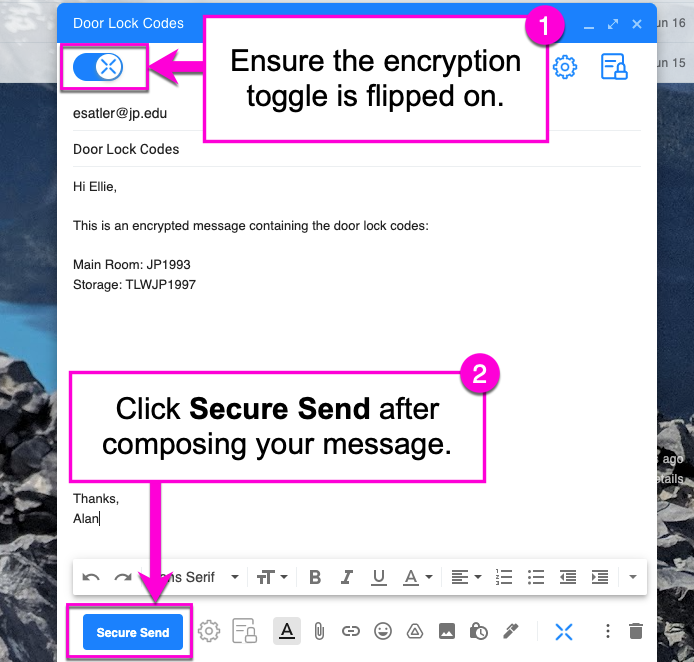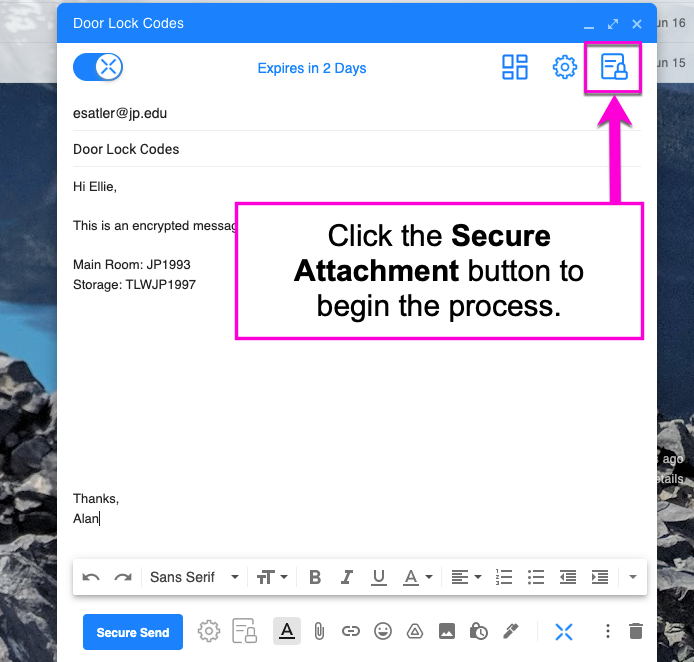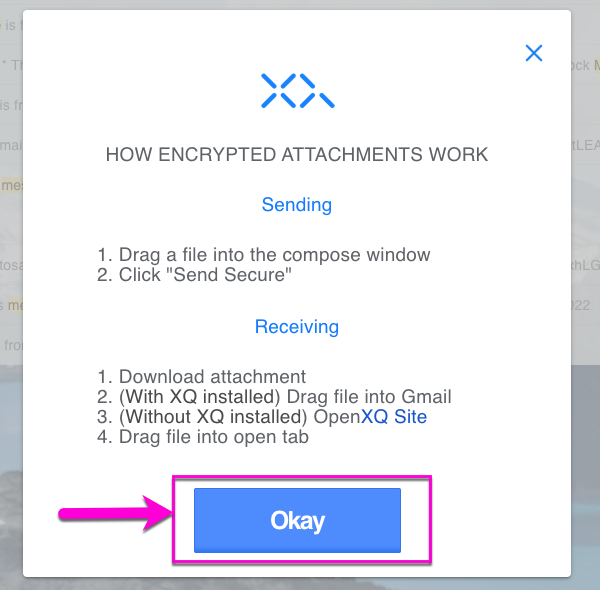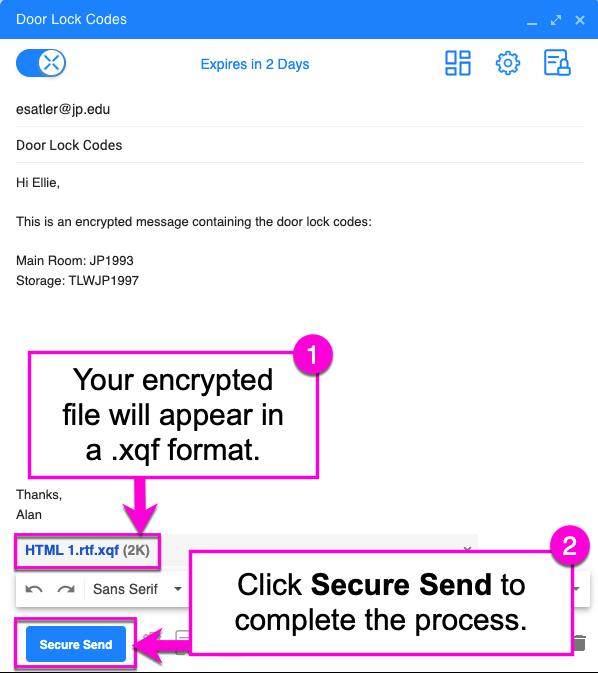How to Encrypt an Email Message and File with the Google Chrome Extension
The Chrome Extension allows you to encrypt an email message and attachment directly from your Gmail inbox. If you have not yet installed the extension, follow the steps outlined HERE.
How to Encrypt a Message
Step 1: Open Gmail and click the Compose button to create a new email.
Step 2: Switch on the XQ Encryption toggle in the top-left corner of the message window. Then, compose your email as normal.
Step 3: Click Secure Send to send your encrypted message.
How to Include an Encrypted File.
Step 1: If you wish to include an encrypted attachment, click the XQ secure attachment button in the top-right corner of your composition window.
Step 2: On first launch, an instructional window will appear which contains steps on sending and receiving encrypted attachments. Click Okay to proceed.
Step 3: Browse for your file or drag and drop it into the gmail composition window. You will see the file saved as a .xqf file.
Step 4: Click Secure Send to complete the process and send your encrypted message.