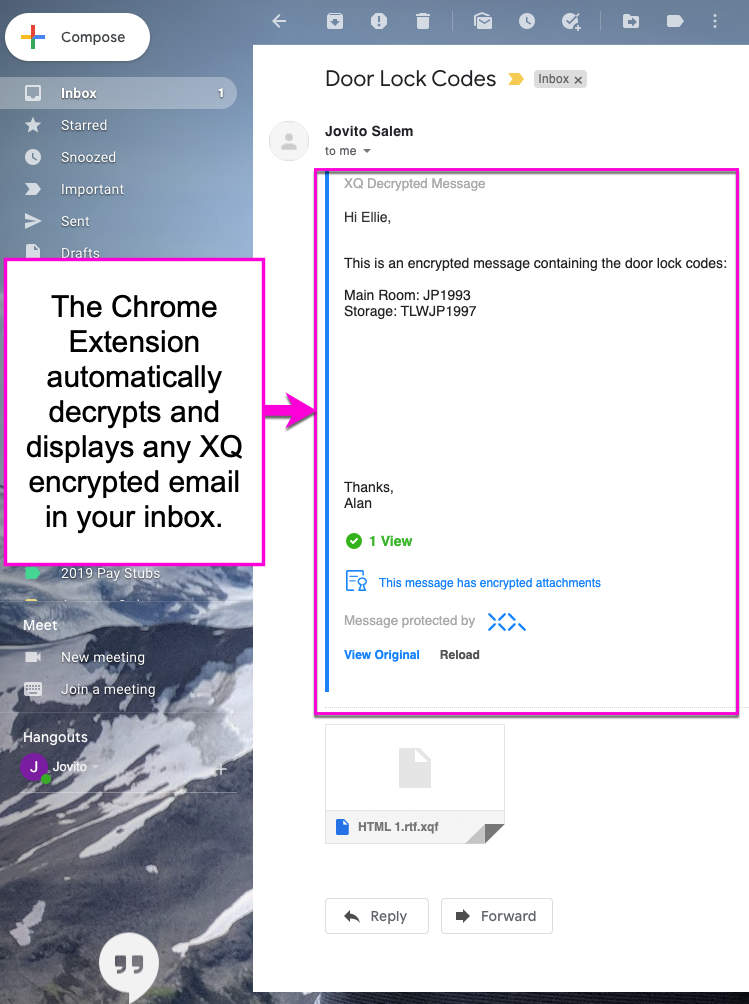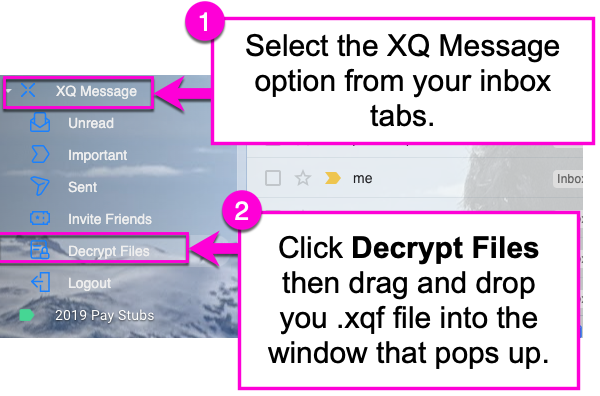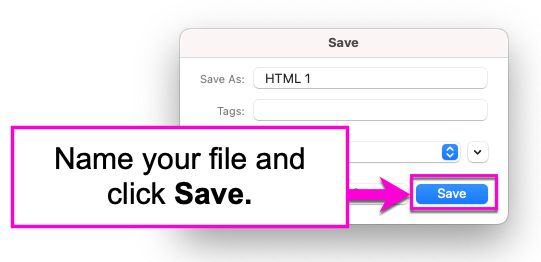How to Read an Encrypted Email and Attachments Using the Chrome Extension
The XQ Chrome extension allows you to decrypt an email or file sent from an XQ user, directly from your Gmail inbox. If you have not yet installed the extension, follow the steps outlined HERE.
Step 1: To get started, open the email you would like to decrypt.
Step 2: XQ's Chrome extension will automatically decrypt the contents of your email and display the original message without any additional steps.
Decrypting Attachments
If the email contains an encrypted attachment, you can either download the encrypted version to decrypt manually later or decrypt it directly from within your inbox.
If you choose to decrypt it later, simply download the .xqf file onto your computer. Then, open the XQ Message tab on the left-hand side of your Gmail Inbox. Click Decrypt Files, then drag and drop the encrypted file to the drop-zone.
Alternatively, to decrypt the file directly from you inbox, hover your mouse over the encrypted file and click the Decrypt and Download button that appears on the right-hand side.
This will automatically download the decrypted original file onto your computer. Simply name it and hit SAVE to complete the process.