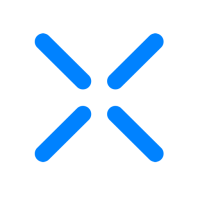CMMC 2.0 Onboarding and Installation
CMMC 2.0 (Cybersecurity Maturity Model Certification Level 2) is a Department of Defense (DoD) framework that applies to Defense Industrial Base (DIB) contractors. This certification aims to improve cybersecurity and ensures DIB contractors are equipped to protect controlled unclassified information (CUI). XQ can help you prepare to meet CMMC requirements.
Using XQ’s Encrypted Email and Vault products, you can protect CUI from unauthorized access throughout its lifecycle.
This article provides onboarding resources and installation steps for Secure Email and Vault to help you get started.
See How to Contact Support for more information on the types of support we offer and tips for contacting support.
Use the following steps to install XQ and set up Secure Email:
Step 1: To get started, you must create an XQ account and log in to your XQ Dashboard. See How to Log In to the XQ Dashboard for instructions.
Step 2: After logging into your XQ Dashboard, we recommend creating team members. See Creating and Managing Teams for instructions.
Step 3: After logging in and creating team members, you are ready to install Secure Email on your email client. Installation steps differ depending on the email client you use. To meet CMMC compliance requirements, you can use Secure Email with either Outlook or Gmail.
Use the following two guides for Vault deployment:
Use the following guides from Google and Microsoft to update the default download folder on your end users' browsers:
Using XQ’s Encrypted Email and Vault products, you can protect CUI from unauthorized access throughout its lifecycle.
This article provides onboarding resources and installation steps for Secure Email and Vault to help you get started.
Onboarding resources
Contact Support
The XQ support team is dedicated to helping you troubleshoot issues, providing resources, and answering any questions you may have about the platform.See How to Contact Support for more information on the types of support we offer and tips for contacting support.
Installing XQ and setting up Secure Email
XQ’s end-to-end email encryption streamlines your preparations for CMMC. XQ’s Secure Email solutions cover NIST security requirements and uses CMMC-compliant processes to protect CUI. Using XQ Secure Email, your data is encrypted before it leaves your device and moves to the cloud, making it easier to meet data privacy and compliance obligations.Use the following steps to install XQ and set up Secure Email:
Step 1: To get started, you must create an XQ account and log in to your XQ Dashboard. See How to Log In to the XQ Dashboard for instructions.
Step 2: After logging into your XQ Dashboard, we recommend creating team members. See Creating and Managing Teams for instructions.
Step 3: After logging in and creating team members, you are ready to install Secure Email on your email client. Installation steps differ depending on the email client you use. To meet CMMC compliance requirements, you can use Secure Email with either Outlook or Gmail.
Outlook
- Outlook users can install Secure Email using XQ's Secure Outlook Add-In. Using the Secure Outlook Add-In, users can encrypt messages and attachments directly from their Outlook account. This installation method must be completed on each account individually.
- Outlook users can also install XQ's Secure Outlook Add-In for their entire Microsoft 365 Group. This installation method is suitable for integrating XQ into your whole team's Outlook email accounts.
Gmail
Gmail users can install Secure Email using XQ's Chrome Extension. With the Chrome Extension installed, users can encrypt messages and attachments directly from their Gmail accounts. See the CMMC Email Deployment Guide to get started.Deploying Vault
The XQ Vault allows you to store CUI on your own infrastructure and track who accesses it. Vault helps you meet CMMC requirements in the following ways:- Protect each file with its own separate quantum-resistant encryption and keep it stored on your cloud
- Store your data in a desktop folder synced to the floud
- Use XQ's no size limit rule to store larger amounts of data at a fraction of the cost of other services
- Track and audit every interaction with your data in one place
Use the following two guides for Vault deployment:
- Vault Deployment for Administrators - View the administrator deployment guide attached to this article.
- Vault Deployment for End-Users - View the end-user deployment guide attached to this article.
Best practice recommendations
The following best practices are recommended to enhance your data protection measures and avoid user error when using Vault.Configure a default download folder
We recommend updating the default download folder on your end users' browsers to their Vault folder. This ensures that any files downloaded from their browser are encrypted using the Vault. This best practice recommendation can reduce user error and automate encryption processes.Use the following guides from Google and Microsoft to update the default download folder on your end users' browsers: